Preparers can sort the Client List in Intuit Link to identify and manage clients of a particular status.
The Client List can be sorted by the following columns:
- NAME
- TYYY PROGRESS (e.g. TY16 PROGRESS)
- LAST ACTIVITY
Sort the Client List in Intuit Link
- Navigate and log on to Intuit Link.
- Select the Clients link from the menu. The list of clients displays:
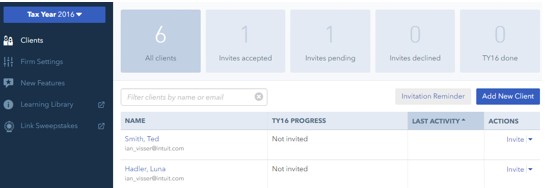
3. Click the text within the column header. The sort order displays:
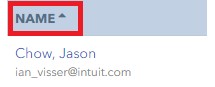
Note: You must click on the text itself, not the space surrounding it, to sort the order list.
4. The list of clients is sorted alphabetically:
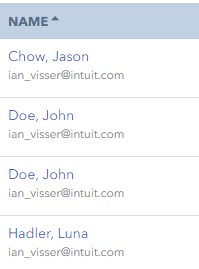
5. Click the text within the column header again to reverse the sort order:
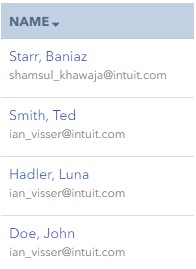
6. The header of the sorted column displays a small triangle icon that indicates if the column is sorted in ascending (the triangle points up) or descending order (the triangle points down).
Note: The order of the columns themselves cannot be changed in Intuit Link, nor can columns be added or removed.