Integrate ProFile and QuickBooks Desktop
by Intuit• Updated 1 year ago
- Confirm that both ProFile and QuickBooks Desktop are on the latest update and release.
- Open both QuickBooks and ProFile applications as an Administrator. Ensure that a valid company file is open.
- Open or create a return in ProFile.
- In QuickBooks, select the Preferences option from the Edit drop-down menu in the top toolbar.
5. Click on Integrated Applications in the top toolbar, then select Company Preferences.
6. If ProFile is in the list of integrated applications, select it and click Remove.
7. Click the OK button.
8. In ProFile, select Integration... from the Option drop-down menu in the top toolbar:
9. Browse for the QuickBooks file and select it.
The following window displays in QuickBooks:
10. Click the Yes button to grant ProFile access.
11. Identify the question Do you want to allow this application to read and modify this company file?
12. Select the answer Yes, always, allow access even if QuickBooks is not running and click the Continue button. The Confirm to Proceed window displays.
13. Click the Yes button to grant access.
ProFile displays as an integrated application in QuickBooks.
14. Open ProFile, navigate to the Billing form, and right-click.
15. Select Create invoice in QuickBooks from the menu.
Unable to log into company data file error
Here are the steps to take if you get an error when trying to browse for the QuickBooks Desktop file that tells you you're unable to automatically log into the company file.
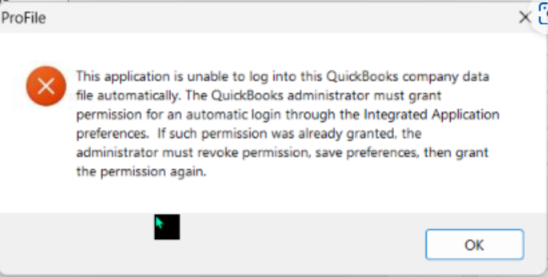
- In QuickBooks, select the Preferences option from the Edit dropdown menu in the toolbar.
- Select Integrated Applications, then select Company Preferences.
- Select ProFile in the list of integrated applications.
- Open the Properties tab.
- Select Access Rights.Check Allow this application to read and modify this company file and Allow this application to login automatically.
- Select OK and then proceed with steps 9 to 15.