Invite clients to Hub in ProFile
by Intuit• Updated 7 months ago
Hub allows preparers to invite clients to Hub via the client's email. The client accepts the invitation and begins to submit materials to Hub. After a client has accepted an invitation to Hub, you are able to manage their request responses in Intuit Link.
Note: It's not possible to invite multiple clients to Hub at once.
Invite a client to Hub
- Open the ProFile application.
- Select the "Hub" option from the "Goto" menu in the top toolbar:
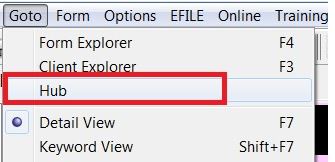
3. Hub opens, displaying a list of clients. Identify the client you wish to invite to Hub.
4. Click the Invite button associated with the client.
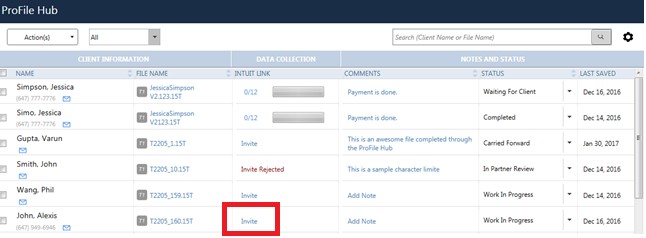
5. The Invite Clients to Use Link window opens. The Customize your invitation email below field contains the existing invite text provided by Hub.
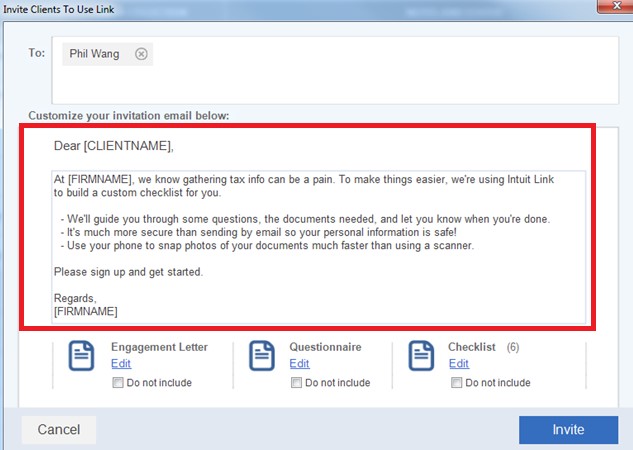
6. Edit the invitation to include your client's name, your firm, and any other applicable details.
7. Click the Invite button when the invite content is ready. The invitation is sent to the client.
8. The Hub client list displays the invited client's status as Invite Pending. It will change to Accepted when the client accepts the invitation via their email.
9. After a client has accepted the invitation to Hub, you are able to manage their request responses in Intuit Link.
More like this
- Welcome to Hubby Intuit
- Using Checklist in Hubby Intuit
- Hub frequently asked questionsby Intuit
- Personalize an engagement letter in Hubby Intuit