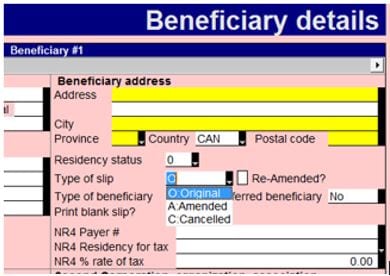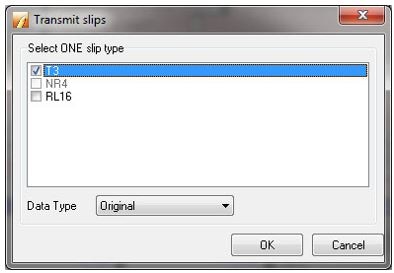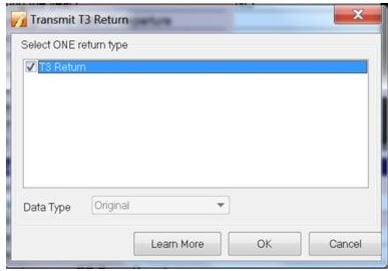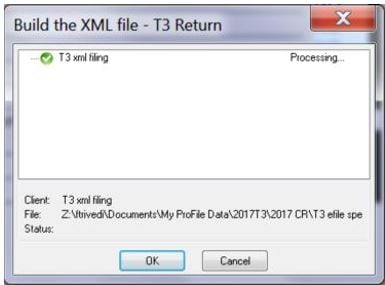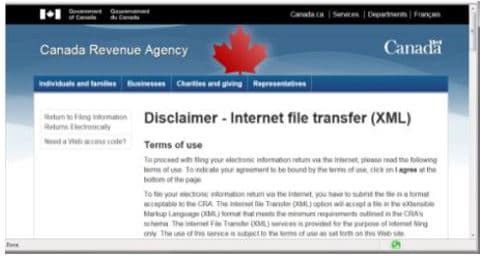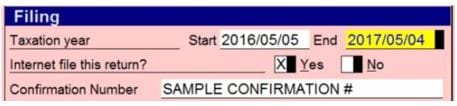Starting with the 2021 T3 module, T3 returns can be EFILED with an EFILE ID and password. The XML filing system for transmitting slips was changed as well. Before 2017, all T3 returns had to be paper-filed. Starting in 2017 you could transmit T3 returns through the XML filing system, though CRA EFILE restrictions limited what returns could be accepted.
- CRA resources
- About paper-filing returns
- File T3 slips via XML filing (pre-2021)
- Using the T3Efile worksheet
- Internet XML filing a T3 return in ProFile (2017-2020)
CRA resources
The CRA's Where to file a T3 Return guide details where a T3 return can be filed.
The CRA's T3 Trust Guide provides information on how to complete the T3 Trust Income Tax and Information Return, the T3 slip, Statement of Trust Income Allocations and Designations, and the T3 Summary, Summary of Trust Income Allocations and Designations.
About paper-filing returns
ProFile transfers information from the T3 Schedules, slips, and forms to the T3 Trust Return Jacket. The final page of the jacket requires a signature from a trustee, executor or administrator for the trust.
Other forms you may need to file if they are used include:
- T3A: Request for loss carryback by a trust
- T1013: Consent form
- T1135: Foreign income verification statement
- T1141: Information return in respect of transfers or loans to a non-resident trust
- T2223: Election, under subsection 159(6.1) of the Income Tax Act, by a trust to defer payment of income tax
- TX19: Asking for a clearance certificate
- Election: Election to tax income in the trust
File T3 slips via XML filing (pre-2021)
Most T3 Trust returns from this period must still be paper-filed to CRA. However, the Slips Summary can undergo XML filing with the related slips.
| Note: Always print or retain a PDF copy of the CRA confirmation of an EFILE when completed. ProFile does not retain a report or record of which slips are transmitted. |
1. Prepare the T3 slip in ProFile.
2. Open the Beneficiary details form and select the Type of slip being transmitted:
3. Select the Transmit option under the EFILE dropdown menu in the top toolbar.
4. Select the appropriate option under the Data type dropdown menu and select the OK button:
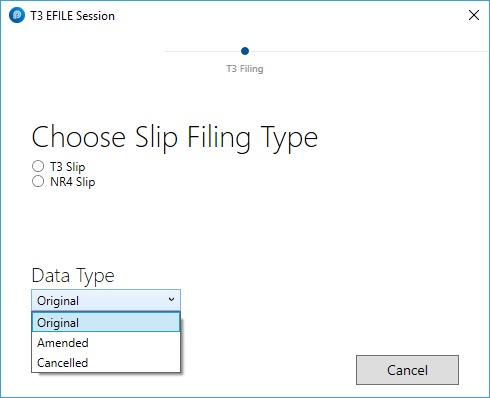
In older modules the interface displays like this:
ProFile builds the XML file and automatically launches the CRA transmission window.
5. Review the CRA disclaimer, login, and submit the .xml file.
6. Select the print icon on the browser window to print the confirmation number.
7. Select the Close button.
Using the T3Efile worksheet
T3Efile is a worksheet used to track exclusions stemming from the T3 return.
T3Efile automatically calculates eligibility and populates (using Yes or No values) based on the return information.
It displays all unmet criteria for XML filing the T3 return:
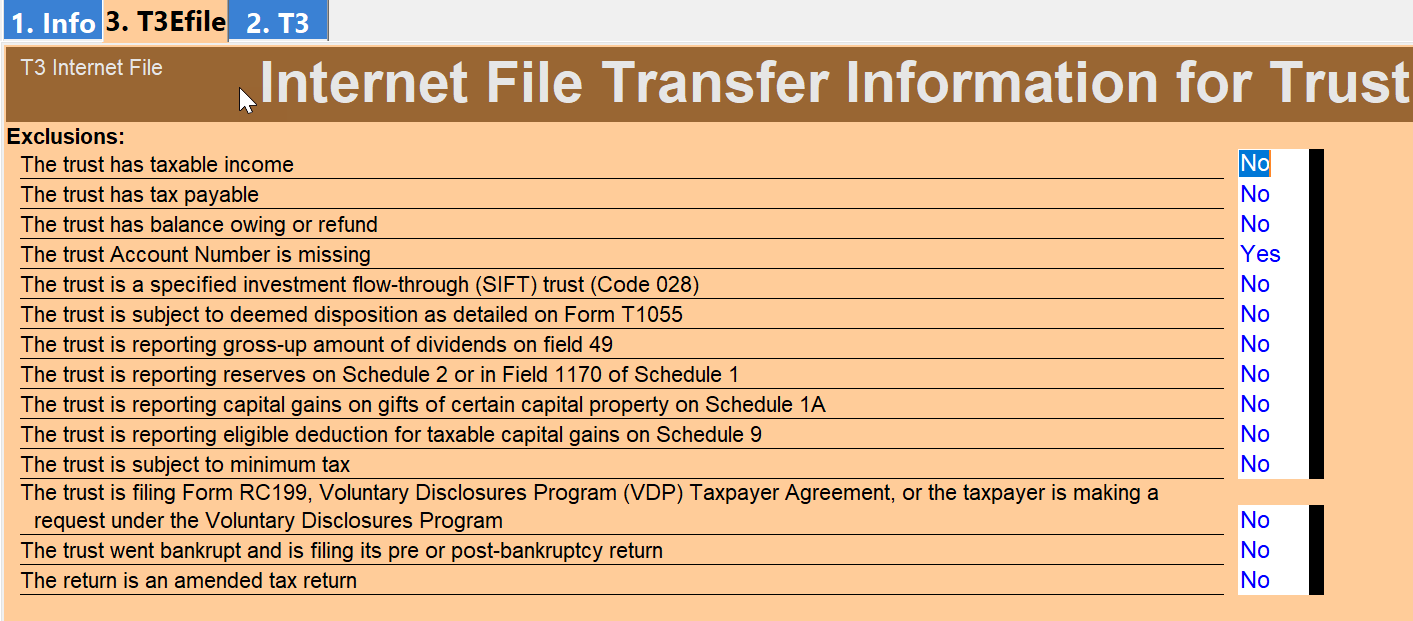
If any boxes have Yes in them, this prevents the "Internet file this return?" question in the return's Filing section from activating.
Preparers should review the T3Efile worksheet prior to XML filing. If Yes is selected for any question, you must paper file.
Internet XML filing a T3 return in ProFile (2017-2020)
Preparers using ProFile release 2017.2.5 and later can transmit eligible T3 returns using the CRA internet file transfer service.
How does the XML filing for a T3 return work?
Transmitting an XML file electronically to the CRA is different from the EFILE process.
An XML generates based on the information provided on the T3 return; this XML file transmits to the CRA via ProFile.
The CRA issues a confirmation number following submission to confirm the receipt of the XML file.
The preparer inserts the CRA confirmation number on the T3 return.
What tax years are eligible for the XML filing of a T3 return?
XML filing for T3 returns occurs for 2017–2020. Returns completed in 2021 and later modules should be e-filed using an EFILE ID and password. T3 slips for 2021 and later can still be filed through XML. A T3 return undergoing XML filing cannot have a year-end date prior to January 1, 2017.
Prepare a return for XML internet filing
- Open ProFile; ensure you are using version 2017.2.5 or later.
- Prepare the T3 return (only 2020 module and earlier are eligible for XML filing).
- Resolve any error messages displayed under the Mag Media tab of the Active Auditor.
If the information on the return is complete, valid, and eligible for the Internet file transfer service, the Internet file this return? question in the return’s Filing section checks automatically:
Note: If the return is not valid, the question remains unchecked and prevents the XML file from transmitting. Check the form T3Efile for possible exclusions as well as Mag Media tab of the auditor for errors.
Filing the return
- Open the populated T3 return.
- Select the Transmit T3 Return option from the EFILE dropdown menu in the top toolbar; the Transmit T3 Return window displays.
- Select a return type (e.g. T3 Return):
4. Select the OK button; the XML file builds.
If successful, a message indicating the processing and completion of the XML build displays.
5. Select OK.
ProFile automatically opens the CRA transmission window:
6. Enter the preparer account number and Web access code when prompted.
7. Select the Next button; the Internet file transfer – attach your return window displays.
Note: The XML file path already populates in the directory field. To search for a different XML file, select the Browse button.
8. Select the Submit button; the XML file transmits to the CRA.
The CRA provides a confirmation number following transmission.
Manually enter the confirmation number in Confirmation Number field of the T3 return’s Filing section:
9. Save the return.