About syncing in corporate linking in ProFile
by Intuit• Updated 1 month ago
The review linked corporations icon alerts ProFile users if any data in the linked RAC Details entry is different from the linked corporation's tax return file. Users can review and update the data as necessary. In addition, users can link, unlink, and delete related and associated corporations as needed.
Syncing functions
The review linked corporations icon on the ProFile top toolbar menu displays in blue when syncing is correct:

Select the blue sync icon. The sync window displays.
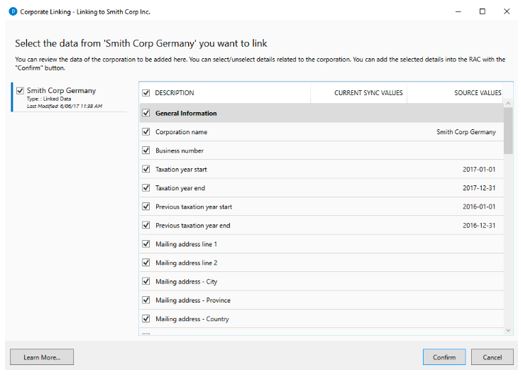
Link related/associated corporations
The link icon links a T2 return file to the manual RACDetails entry.
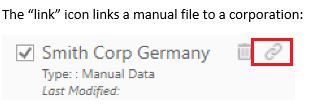
Select the link icon, then select the related/associated corporation to be linked.
The related/associated corporation is linked.
Unlink related/associated corporations
The unlink icon allows linked files to be reverted to Manual status.
Select the unlink icon.
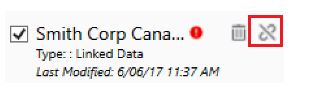
Review the warning message:
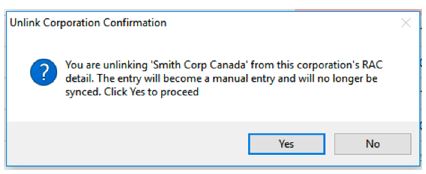
Select Yes. The file reverts to Manual status. The manual entries in the RAC Details remains, but is not synced.
Delete related/associated corporations
The delete icon deletes a related/associated corporation the RAC Details and unlinks it from a linked corporation.
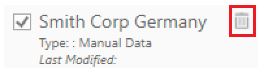
Select the delete icon.
The related/associated corporation is deleted from the RAC Details form.
The related/associated corporation is removed from the left-side menu of related/associated corporations.
Manage sync issues
The review linked corporations icon on the ProFile top toolbar menu displays in red when indicating a difference in data:

1. Select the review linked corporations icon on the ProFile top toolbar menu.
A red dot indicates the values between the current return and the source return are out of sync:
2. Compare the values from the current return (CURRENT SYNC VALUES) to the values from the linked return (SOURCE VALUES).
Values that are out of sync are highlighted in red:
3. Select the highlighted entry and click the Update button.
Data in the RAC Details updates from the source values and the highlight clears.
The red dot indicating an error clears, and the red sync icon reverts to blue colour.
Sign in now for personalized help
Ask questions, get answers, and join our large community of Profile users.
More like this
- Corporate Linking in T2 FAQ for ProFileby Intuit
- About Linking in Corporate Linkingby Intuit
- 2022 release notes for ProFileby Intuit
- What's new in ProFileby Intuit