Transmit RL Slips using the FX module in ProFile
by Intuit• Updated 2 months ago
This article covers the following areas:
Table of contents:

What's new?
Heads up! We've updated the way you send RL Slips for the FX module to Revenu Québec in ProFile (2018.2.0 and later).
The new process sends your info directly to Revenu Québec, so you don't have to attach an .xml file to the RL slip transmission anymore.

How to transmit Québec slips
Set credentials prior to transmission
- Select Options... under the EFILE menu. The Electronic Filing Options window will display.
- Select the MRQ Slip Numbers option under T3/FX.
- Enter the slip ranges supplied in the letter from MRQ you receive after submitting the Transmitter Registration Form ED-430-V available here.
- Select the Transmitter option under T3/FX
- Enter the Québec Transmitter Number as shown on the same letter from MRQ that contains the assigned slip ranges.
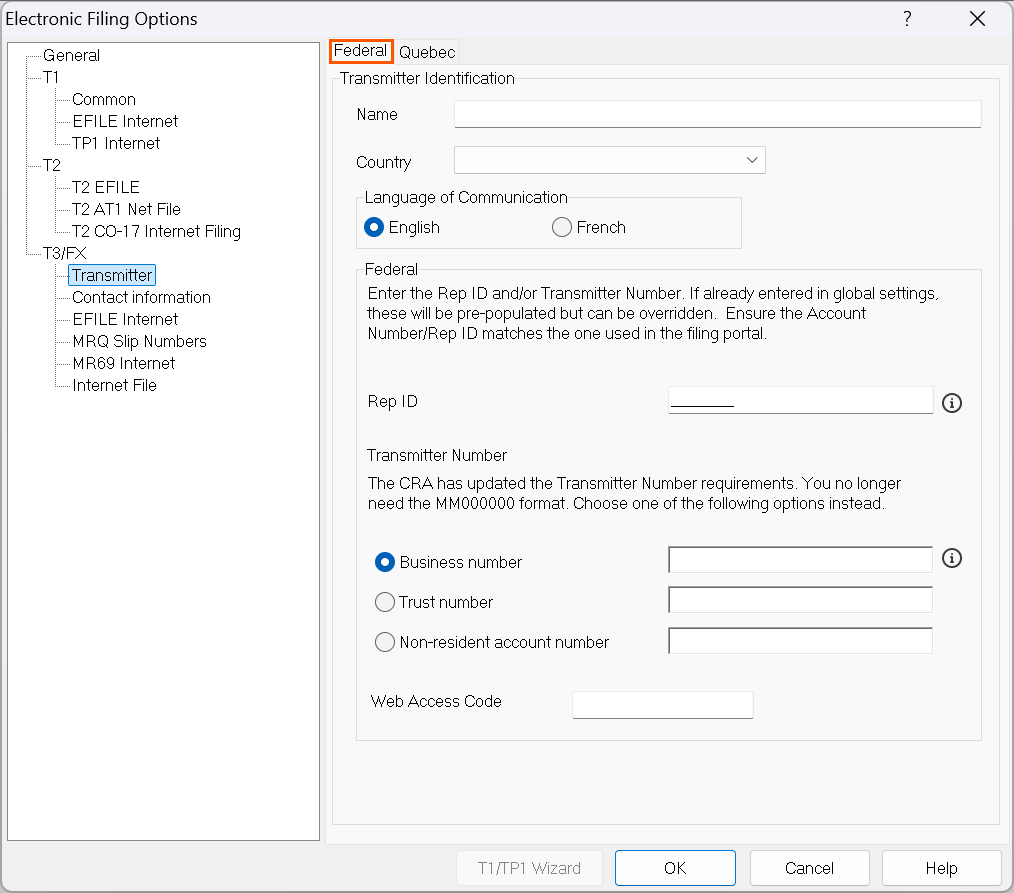
- Select Contact information option under T3/FX. The Contacts window displays.
- Enter all requested contact information in the Accounting section. This is essential to avoid transmission errors. Requested contact information in the Technical section is optional to provide.
- Select OK.
The contact information is saved.

Transmit slips
Note: The new RL slip transmission process means that an .xml file is no longer generated or stored on your computer. Now, the information goes straight to Revenu Québec.
- Open the return.
- Select Transmit RL slips under the EFILE dropdown menu. The Transmit RL slips window will display.
- Select the slip or slips to transmit.
- Set the slip type in the Type column.
- Select Next. The Ready to transmit window summarizes the slip details.
- Ensure all slip details are accurate before transmitting.
- Select Transmit. The slip will be transmitted.
You'll see a confirmation when the upload is complete.

Print transmission information
ProFile doesn't save slip transmission info on a return. Print the slip transmission information for your records.
- Select Print following the successful transmission. The Print window will display.
- Set the preferred printer options.
- Print the successful transmission information.

Review a transmission confirmation number
- Open the return.
- Select the Properties option from the File dropdown menu. The File properties window will display.
- Select the transmitted slip from the Action menu.
The confirmation number displays underneath the slip list.

Amend or cancel a Québec slip
Note: If you're amending a slip, make the necessary changes in the return. If you're cancelling a slip, skip any changes and move on.
- On the Info page, select Yes to the question Are you internet filing slips?
- Select the Properties option from the File dropdown menu.
- Review the Slips Status section under the EFiling column. Set the slip status to Ready to file.
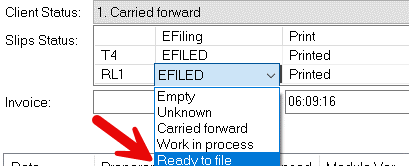
- Open the slip details form (such as RL1Details).
- Use the provincial toggle feature in the toolbar to go to the federal equivalent.
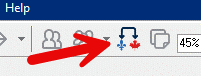
- Set cancelled or amended as your slip type.
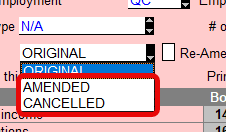
- Select the Transmit RL slips option from the EFILE dropdown menu.
- Select the slip that is set with the Ready to File. Set Type to Amended or Cancelled.
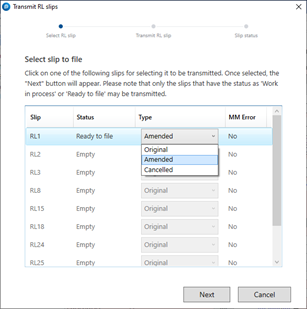
- Select Next.
- Select Transmit on the next window.
The slip transmits and a confirmation displays.

Troubleshoot RL slip issues
I received an error message when transmitting a slip
An unsuccessful transmission error message will detail the cause of the failure. Apply the suggested solution and attempt the filing again.
Why can't I find the .xml file generated by a slip transmission?
The new RL slip transmission process means that an .xml file is no longer generated and stored on the user's computer. The information is instead transmitted directly to Revenu Québec.
The RL slips that I am transmitting are greyed out
In this instance, all slip options are greyed out and unable to be set.
- Navigate to the Info worksheet of the return.
- Confirm the Are you internet filing slips option is set to Yes.
- Review the MagMedia tab in the ProFile active auditor. If the tab has an error, it may mean that the information needed to send the message is missing or not complete.
- Review the transmission setup information is complete and accurate and attempt the filing again.

Frequently asked questions
How do I acquire a Transmitter Number?
A transmitter number was assigned to you by the Groupe de promotion de l'EDI et d'acquisition de données électroniques. It is formatted as NP, followed by six numerical digits (for example, NP646574).
If you do not have a transmitter number, complete the Transmitter Registration Form (ED-430-V) and submit it online.
How do I acquire an RL-1 slip number?
Once you have registered as a transmitter, MRQ will deliver you a letter by mid-December confirming your transmitter number and your series of sequential numbers for each type of RL slip.
Are the RL summaries sent with the slips when they are electronically filed?
No, the electronic filing process sends only the slips to MRQ. Filers must submit the RL summary separately. The filing directions can be found on the applicable RL summary.
I have warnings on the RL summary for the required NEQ and Identification Number. Where do I enter this information?
These are issued by MRQ for a business. They must be entered on the Info tab in the section indicated below:

More like this