Import data from QuickBooks Desktop to ProFile T2
by Intuit• Updated 3 weeks ago
Note: Both ProFile and QuickBooks should be run using the Administrator designation for the import process. This can be accessed by right-clicking on the respective desktop icon and selecting the Run as Administrator option from the menu.
Import the data
- Ensure that the ProFile T2 taxation year matches the one entered in QuickBooks.
- Ensure that the question Complete return from GIFI? is answered as Yes in the Filing section on the Info page:
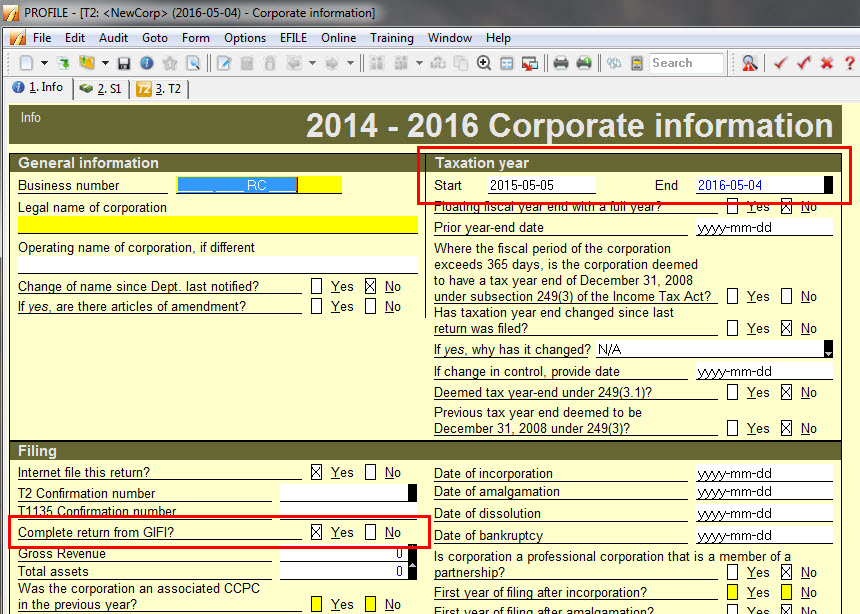
- Select the QuickBooks Import? option under the File dropdown menu. The GIFI Data Import window displays.
- Confirm the GIFI Data Import date. Ensure that the ProFile and QuickBooks dates match.
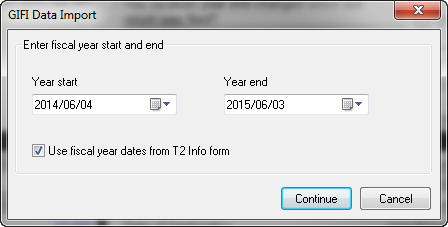
- Review the amounts being imported from QuickBooks to ProFile.
- If the amounts are accurate, select Import.
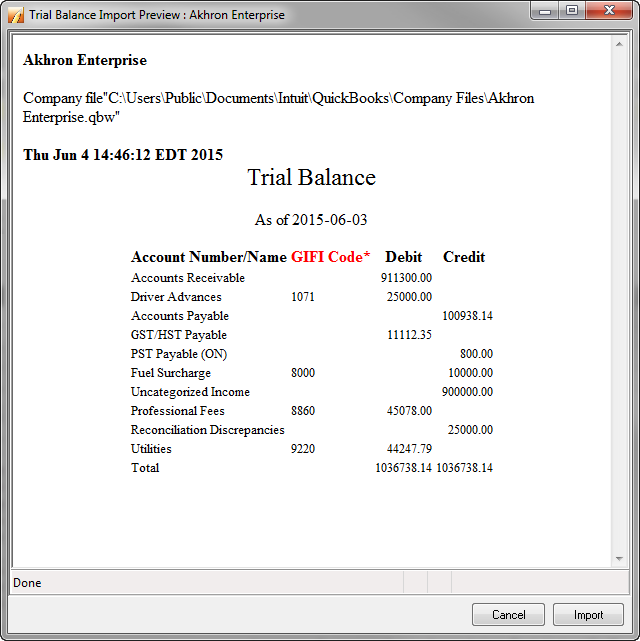
The data imports.
Troubleshooting
Statements with duplicated GIFI codes or missing or invalid GIFI codes may cause errors.
If this occurs, review your file and ensure all lines are mapped correctly.
Need help? Contact Quickbooks Desktop support for further assistance if an error persists.
More like this