Multiple paths for options package folders
by Intuit• Updated 2 years ago
If you point your laptop to an Option package folder on a network, once you disconnect your laptop from the network to take it home, you will no longer have access to the Option packages in that folder. However, you can set up ProFile to use an alternate (i.e. on the laptop's hard drive) local group of Option packages. ProFile first looks for the Option package folder on the network and then, if that folder is not accessible, it selects the next Option package folder in the list.
One instance where this might be useful is for the file locations set under Options > Environment. When the laptop is connected to the network, you will want to store your files on the network and when the laptop is not connected to the network, you can specify a default directory on the laptop itself. However, please be aware that by having two different sets of options you are using two different databases. Files created when you are disconnected from the network will not be listed in the database stored on the network.
Also be aware that this option is designed for offices that already have a set of standard options. If you are still establishing a standard set of options for yourself or your office, you will need to re-save your option package on the network as well as on your laptop whenever you make changes to ProFile options. ProFile does not synchronize changes between the two.
- Find out where the Option package is stored on the network. You will need to know the full network path and the name of the Option package folder.
- Go to Options > Options Administration.
- Select Allow Multiple Option Package Groups. This expands the dialogue box so that you can set multiple options package groups. By default, the path that was in the Option package directory field becomes the path for the option package group.
- Select option 4 at the top of the dialogue box.
- Click once on Default under the Group Name column, and type a descriptive name for the group.
- Click once in the path under the Folder column and then click the [...] button. Browse through My Network Places > Entire Network to the folder that contains Option packages.
- Click New to create a new group.
- Type a name for the group.
- Click once in the blank field under the Folder column and then click the [...] button. Browse to the folder on your laptop that contains the Option packages. By default, ProFile stores option packages in C: Program Files > ProfileSettings.
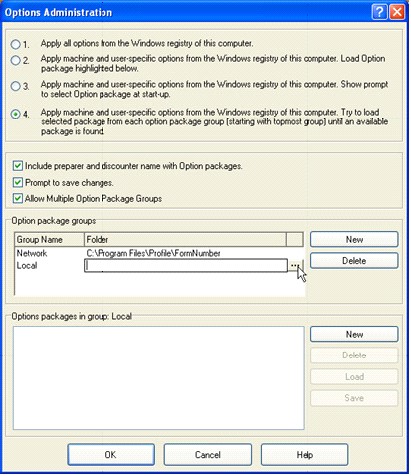
- Click OK to close the dialogue box and save your options.
ProFile will now look for Option packages first on the network and then on your laptop. It is very important that the network folder appear above the local folder in the list of Option package groups. Since ProFile tries each Option package group in the order they appear, if you set the local Option package folder above the network folder, ProFile will always use the Option packages on your laptop instead of those on the network, even when the laptop is connected to the network.
If you need to change the order of the groups, you can click and drag on an Option package group to move it. Or, you can use ctrl + up arrow or the ctrl + down arrow to move the selected Option package group.
For more information on options configuration, see Using the ProFile Options Package.
More like this