Clean uninstall and reinstall of TurboTax Business Incorporated
by Intuit• Updated 8 months ago
In some cases, when 2019 and 2020 are installed together or 2020 and 2021 are installed together customers may experience installation or carry forward errors:
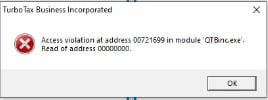
Resolution
- Uninstall all 2019, 2020 and 2021 versions of the software. They can be installed at a later time. Programs are uninstalled by opening the Programs and Features control panel, selecting the program and then selecting Uninstall/Change.
- Navigate in the Windows Registry (type Regedit in the Windows Search bar) to the following path:
HKEY_CURRENT_USER\Software\Intuit
If the Intuit folder is presents, rename it with the appendix _old (for example, Intuit_old):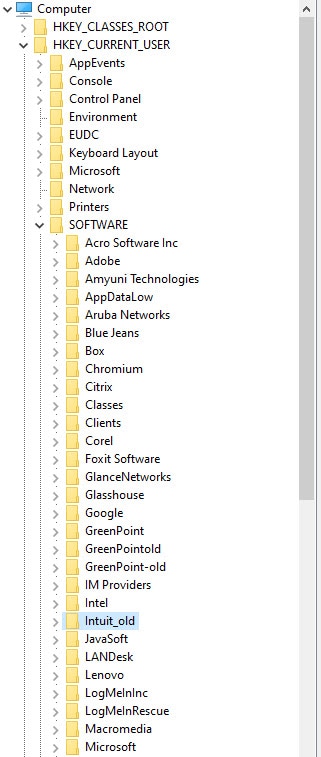
- Close the registry window.
- Rename the following folders:
C:\ProgramData\Intuit\QTBInc\[YEAR OF PROGRAM].
Rename the QTBInc folder by adding _old on the end.
C:\ProgramFiles(x86)\Intuit\Turbo Tax\[YEAR OF PROGRAM].
Rename the Turbo Tax folder by adding _old on the end.
C:\Users\Name\AppData\Local\Intuit\QTBInc\[YEAR OF PROGRAM].
Rename the QTBInc folder by adding _old on the end.
C:\Users\Name\AppData\Roaming\Intuit\QTBinc.
Rename the QTBinc folder to QTBinc_old. - Install the year of software you need at the moment in order to prevent further access violation errors. You can reinstall the other years at a later time.
When renaming folders, if you already see a folder renamed with a suffix of _old, use a suffix of _old1 or -old. The point of renaming is only to force TurboTax Business Incorporated to generate a new folder upon reinstallation.
More like this
- TurboTax Business Incorporated: How do I buy additional T2 returns?by Intuit
- TurboTax Business Incorporated: Is my corporation eligible to file using the CRA's Corporation Internet Filing system?by Intuit
- Resolving activation errors in TurboTax Business Incorporatedby Intuit
- “Failed to initiate transaction” error message when attempting to EFILEby Intuit