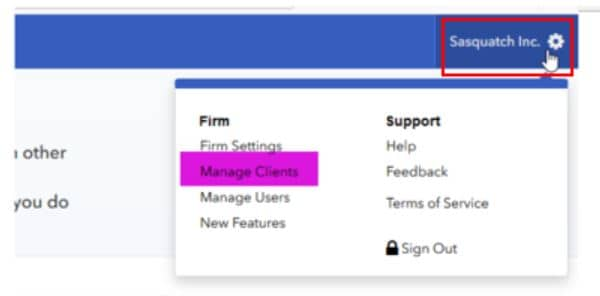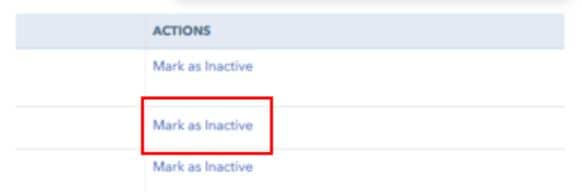Make a client "inactive" or "un-invited" in Link
by Intuit• Updated 2 years ago
Preparers can un-invite clients whose status is currently "Invite Pending", or make a client inactive.
Clients who have accepted the preparer's invitation to Link and have transitioned to "Invite accepted" status cannot be un-invited.
More like this