Print multiple jobs from the Client Explorer or Classic Database in ProFile
by Intuit• Updated 6 months ago
Set up Client Explorer or the Classic Database to manage files to print preconfigured Print Sets for multiple clients at the same time.
Resolution
Print a Print Job from the Client Explorer
1. In the main Client List window, click the All tab.
2. In the Client Explorer, click the Filter button.
3. In the Filters pane at the bottom, select the necessary filter options to narrow the results.
4. Select the checkbox of the client(s) that is to be printed. To select all of the currently displayed files, right-click in the client list and choose Select All.
5. When all the files to be printed have been selected, select Print File from the Database drop-down menu in the top toolbar.
ProFile automatically selects the correct forms to print for each file based on the Print Job and Print Set options that you configured in the Form Selection window.
Print a Print Job from the Classic Database
1. Select the Batch printing option from the Database drop-down menu in the top toolbar.
2. Click the module tab for the type of files to be printed.
3. In the list of client files, click the checkboxes for the files that are to be printed.
There are several ways to filter the list to bring up only the wanted/needed returns.
To filter by name or SIN, select the field in the Search section and enter a string in the box.

Status can be filtered with checkboxes in the Client, TP1, and SEND tabs.
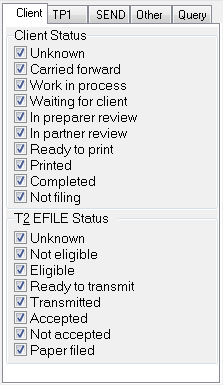
Other information can also be filtered, such as the Preparer/Partner name and whether the return was Pre-Assessed in the Other tab.
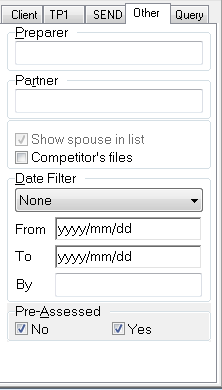
More advanced and personal queries can be created in the Query tab.
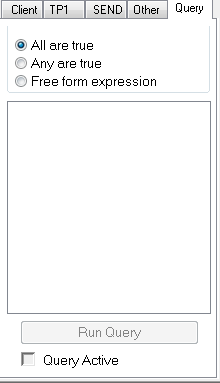
To select all of the displayed files, click Select All.
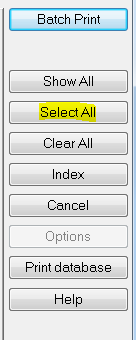
Tip: To print all the files in the Classic Database, click Show All and then Select All.
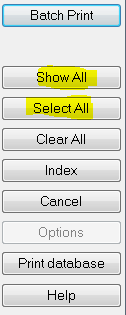
4. After the files to be printed have been selected, click Standard from the Print Selection section.
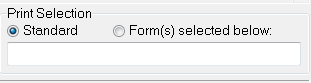
When the Standard option is chosen, ProFile automatically selects the correct forms to print for each file based on the Print Job and Print Set options that have been configured in the Form Selection window.
5. Select the Batch Print option.
More like this