How to carry batch forward DT Max Files into ProFile
by Intuit• Updated 1 year ago
Extract files from DT Max
To batch carry forward returns from DT Max, files first need to be extracted from DT Max and then converted into ProFile files:
1. Open DT Max.
2. Select the option Extract from the Tools drop-down menu.
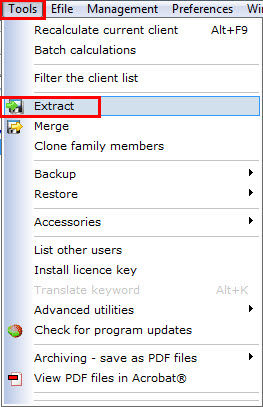
3. Select All clients on the database under Clients to extract.
4. Select All years under Data to extract.
5. Click Browse to select a destination folder to store the extracted file.
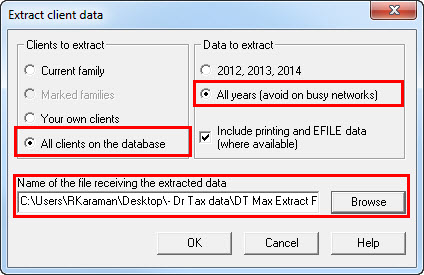
6. Select OK. A confirmation screen displays with the amount of files extracted.
7. Select Close.
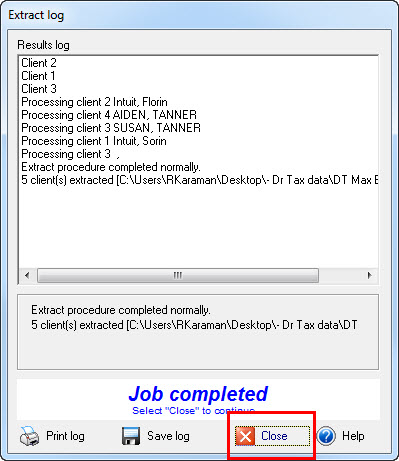
8. Close DT Max.
Carry forward into ProFile
1. Open ProFile.
2. Select the option DT Max Carry Forward... from the File dropdown menu:
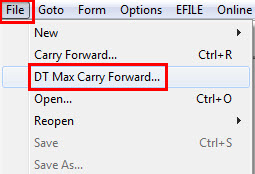
3. Select the module to be carried forward:
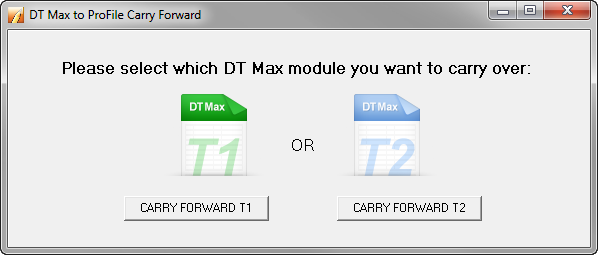
4. Navigate to the location of the extracted file(s) from DT Max.
5. Navigate to the ProFile destination folder to store the carried forward files.
6. Select the appropriate year end to be carried forward:
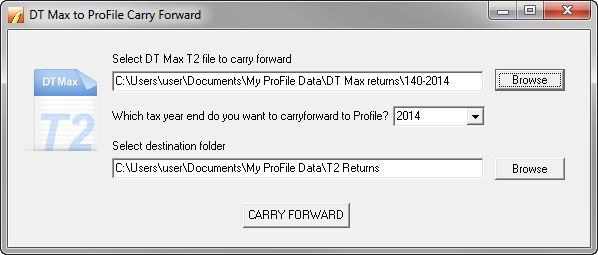
7. Select CARRY FORWARD.
8. Finish, open the destination folder, or carry forward more files as needed.
Sign in now for personalized help
Ask questions, get answers, and join our large community of Profile users.
More like this