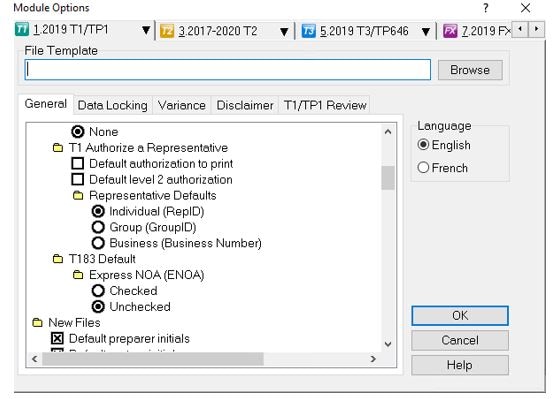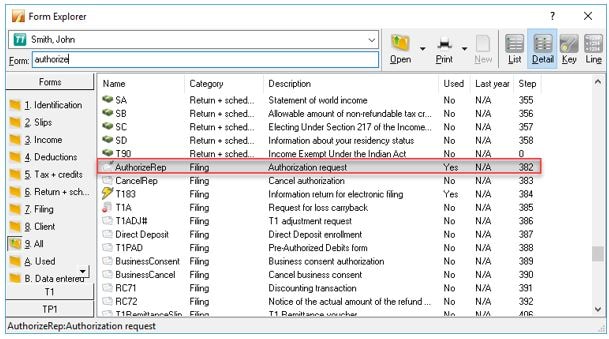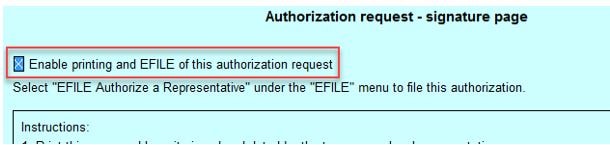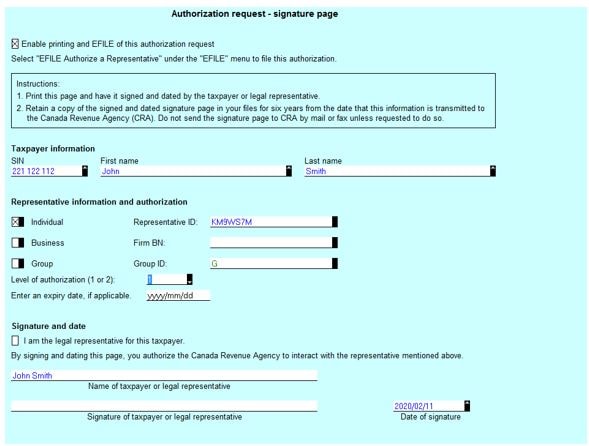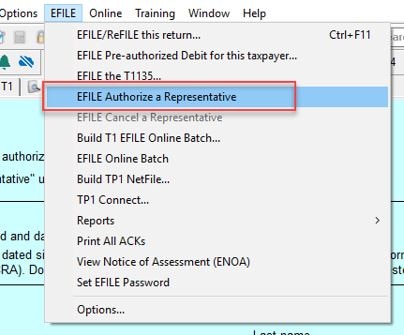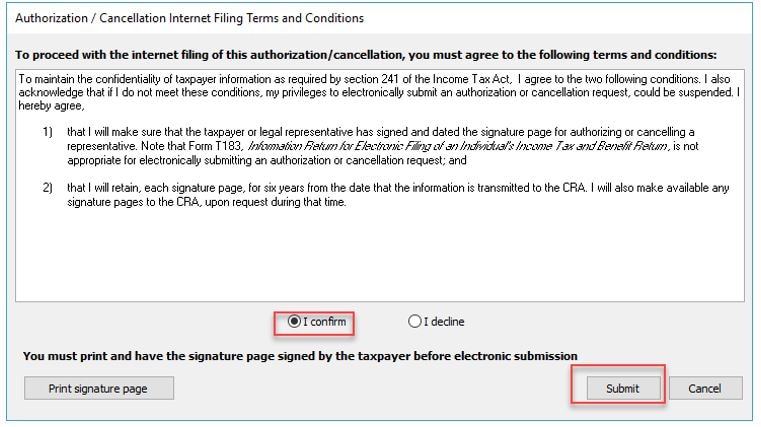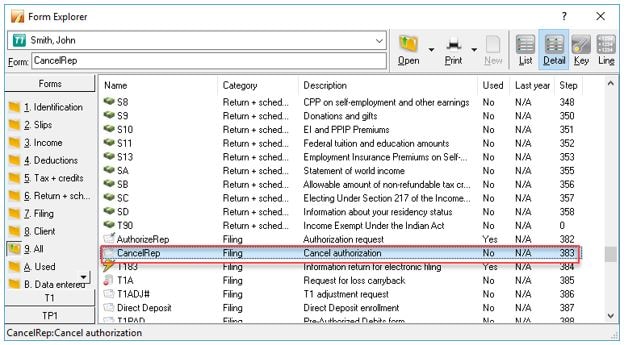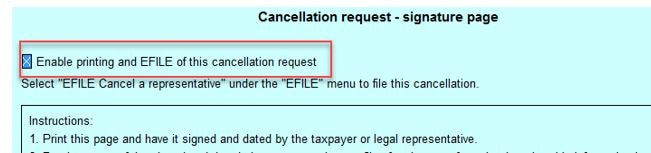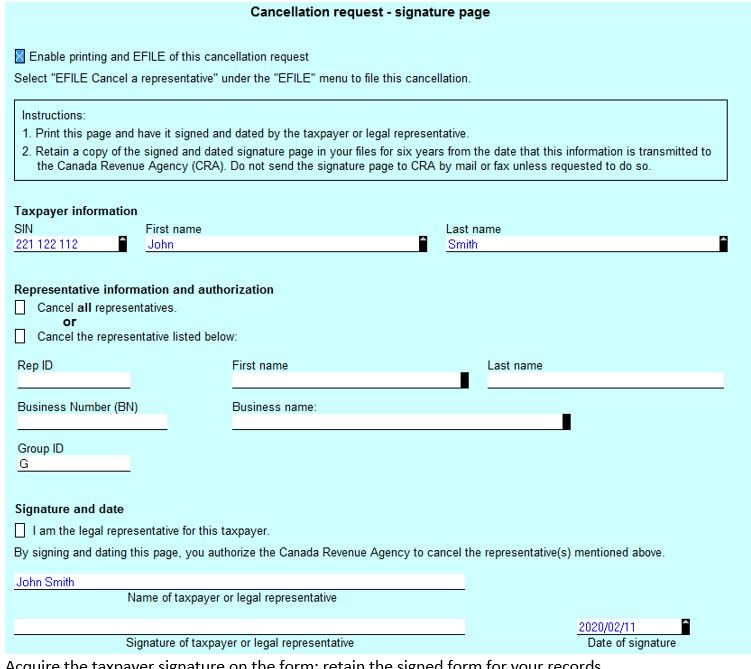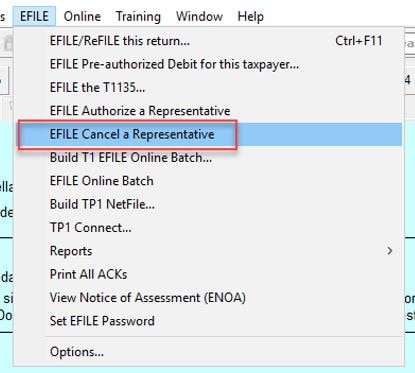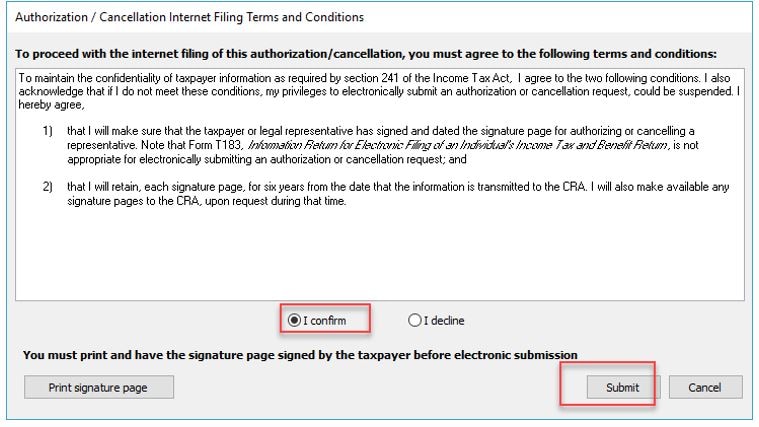Authorize or cancel a representative
by Intuit• Updated 1 week ago
Starting July 15, 2025, you will no longer be able to obtain Represent a Client (RAC) access by submitting the Authorize a Representative (AuthRep) form to the CRA via professional tax software using the EFILE service. Instead, individuals who require you to access their CRA account must give you permission through their CRA account. More info can be found here.
Note: The T1 Authorization request form replaced the T1013 form in the 2019 tax year.
Setting up module options for authorizing a representative
- Select the Module... option from the Options menu in the ProFile top toolbar.
- Select the General tab. The general options display.
- Adjust and set the parameters under the following sections of the T1 Authorize a Representative section:
- Carry forward files
- New files
Authorizing a representative
Note: In order to e-file an authorization request or cancellation request, you must file from the latest tax module that supports EFILE, regardless of the year your client is filing a return for.
- Open the Form Explorer in ProFile.
- Search in the Form: field for the term authorize and double-click the AuthorizeRep option presented in the results list. The Authorization request – signature page opens.
3. Click and select the Enable printing and EFILE of this authorization request checkbox.
Taxpayer information populates from information already entered on Info form. Representative information populates from information already entered on the Preparer tab in the Options Environment menu:
4. Acquire the taxpayer's signature on the form and retain the signed form for your records.
5. Select the EFILE Authorize a Representative option from the EFILE drop-down menu in the top toolbar. The terms and conditions menu displays.
6. Review the terms and conditions information.
7. Select I confirm and click Submit to confirm and proceed.
The authorization transmits to the CRA.
Cancelling a representative
- Open the Form Explorer in ProFile with the
keyboard shortcut. - Search in the Form: field for the term CancelRep and double-click the CancelRep option presented in the results list. The Cancellation request – signature page opens.
- Select the Enable printing and EFILE of this cancellation request checkbox. Taxpayer information populates from information already entered on Info form.
- Enter the information of the representative to be removed or select the Cancel all representatives option.
- Acquire the taxpayer signature on the form and retain the signed form for your records.
- Select the EFILE Cancel a Representative option from the EFILE drop-down menu in the top toolbar. The terms and conditions menu displays.
- Review the terms and conditions information.
- Select I confirm and then Submit to confirm and proceed.
The cancellation transmits to the CRA.
Sign in now for personalized help
Ask questions, get answers, and join our large community of Profile users.