How to repair C++
by Intuit•1• Updated 1 month ago
Microsoft C++ redistributable elements require repair.
ProFile currently depends on the following C++ redistributable elements:
- C++ 2010 (x86) Version 10.0.40219
- C++ 2012 (x86) Version 11.061030
- C++ 2013 (x86) Version 12.0.30501
Resolution
- Select the Windows icon.
- Select Control Panel. The Windows Control Panel displays.
- Select Uninstall a program under the Programs section. A list of programs installed on the computer displays.
- Find any Microsoft Visual C++ 2012 Redistributable and Microsoft Visual C++ 2013 Redistributable.
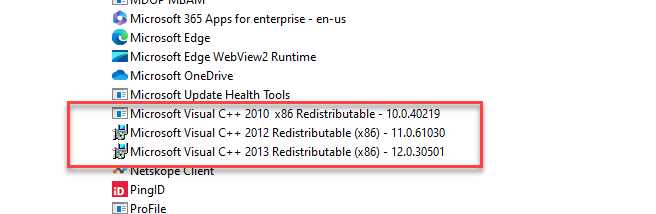
- Right-click on the first instance of Microsoft Visual C++ 2010, Microsoft Visual C++ 2012, Redistributable, and Microsoft Visual C++ 2013 Redistributable.
- Select Change.
- Select Repair from the Change window.
- Repeat the repair process for each instance of Microsoft Visual C++ 2010, Microsoft Visual C++ 2012 Redistributable, and Microsoft Visual C++ 2013 Redistributable.
- If any issues are encountered during the repair process, use the installer located in the ProFile install folder to run the repair.
- Navigate to the ProFile install folder.
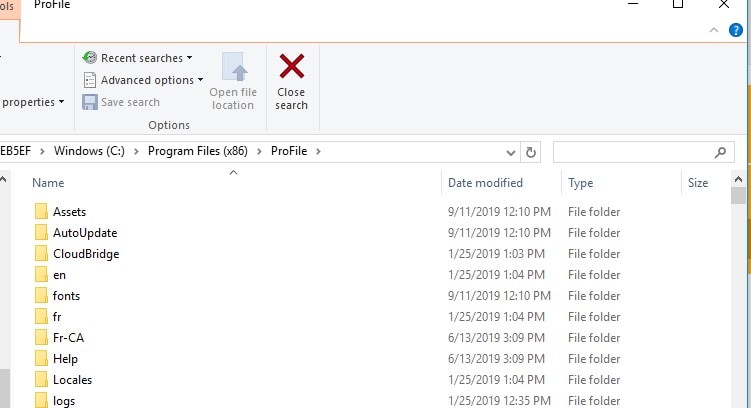
- Search for the value vcr to identify the three C++ install files.
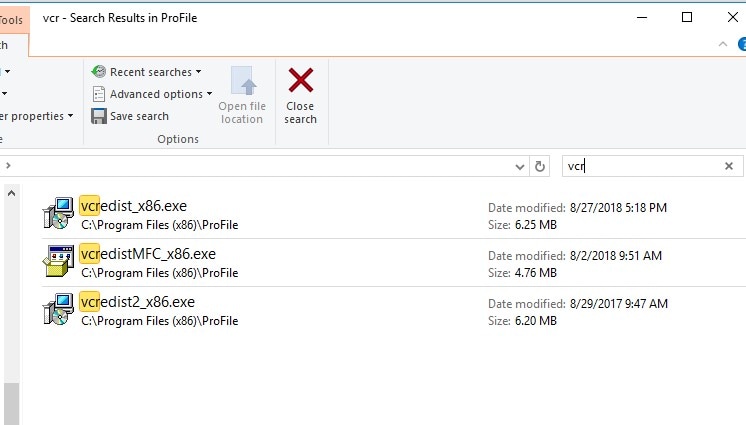
- Run each install file as admin until all three are repaired.
- Reboot the computer when all instances have been repaired.
Note: If ProFile requests the installation of another Microsoft Visual C++ component, install and reboot the computer before launching ProFile.
Download and run ProFile
- Navigate to the ProFile download page.
- Select Download ProFile. The download will automatically display.
- When completed, the location of the file is C:/Windows > Users > [USER NAME] > Downloads.
- Right-click on the gpsetup.exe icon after it has been downloaded and select Run as Administrator. This will repair any corrupt components in the software.
- Restart the computer and launch ProFile.
Note: If you aren't sure where the file has been stored, search the C: drive for the file gpsetup.exe.