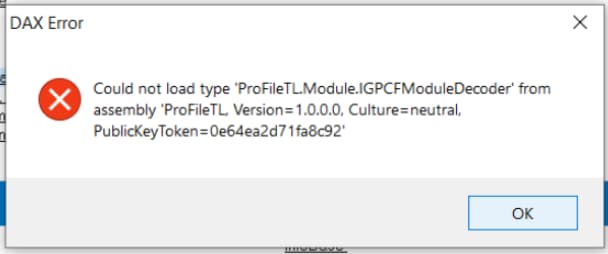Receiving a DAX error when opening ProFile
by Intuit• Updated 1 month ago
Some ProFile users may encounter the DAX error message "Could not load type [MORE]" :
Note: The DAX error is caused by a damaged ProFile or missing Microsoft component.
Local installation repair
- Determine if there are any Windows updates.
- Run any outstanding updates.
If there are no updates, try to repair the ProFile module files with the Proreg tool. If you are still getting the error, try repairing ProFile
- Exit ProFile.
- Download the full version from the ProFile download page. Select the Save option when prompted; do not choose Run.
- Right-click on the gpsetup.exe icon after it's been downloaded and select the Run as Administrator option. This will repair any damaged parts in the software.
- Restart the computer and turn on ProFile.
If the issue persists:
- Uninstall ProFile.
- Reboot the computer.
- Run gpsetup.exe as an administrator.
Workstation installation repair
- Delete the workstation icon.
- From the server-mapped drive, locate the ProFile installation folder.
- Right-click on the Workstation Installation.exe icon and choose the Run as administrator option.
If the issue still persists:
- Delete the workstation icon.
- Download the QuickBooks Component repair tool (this tool will run a script that will check Microsoft components that QuickBooks and ProFile use). This tool can be found here.
On completion, the tool restarts the computer.
- From the server mapped drive, locate the ProFile installation folder.
- Double-click on the Workstation Install.exe file.
- Run the workstation install as an administrator.
More like this