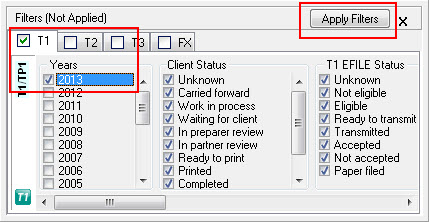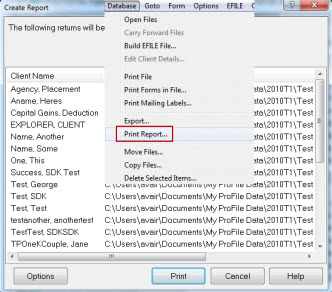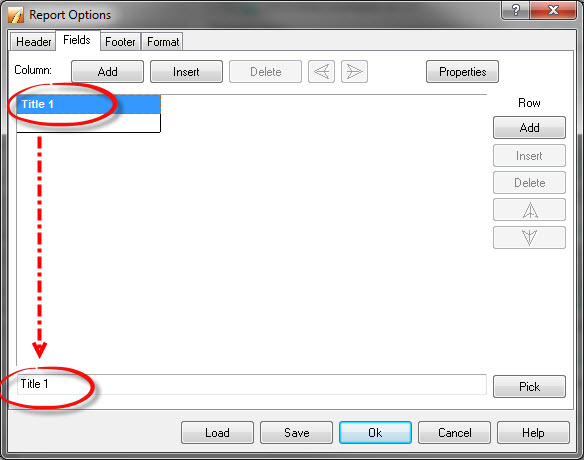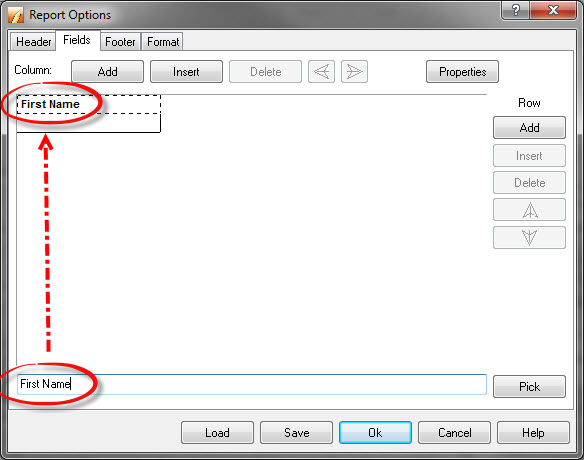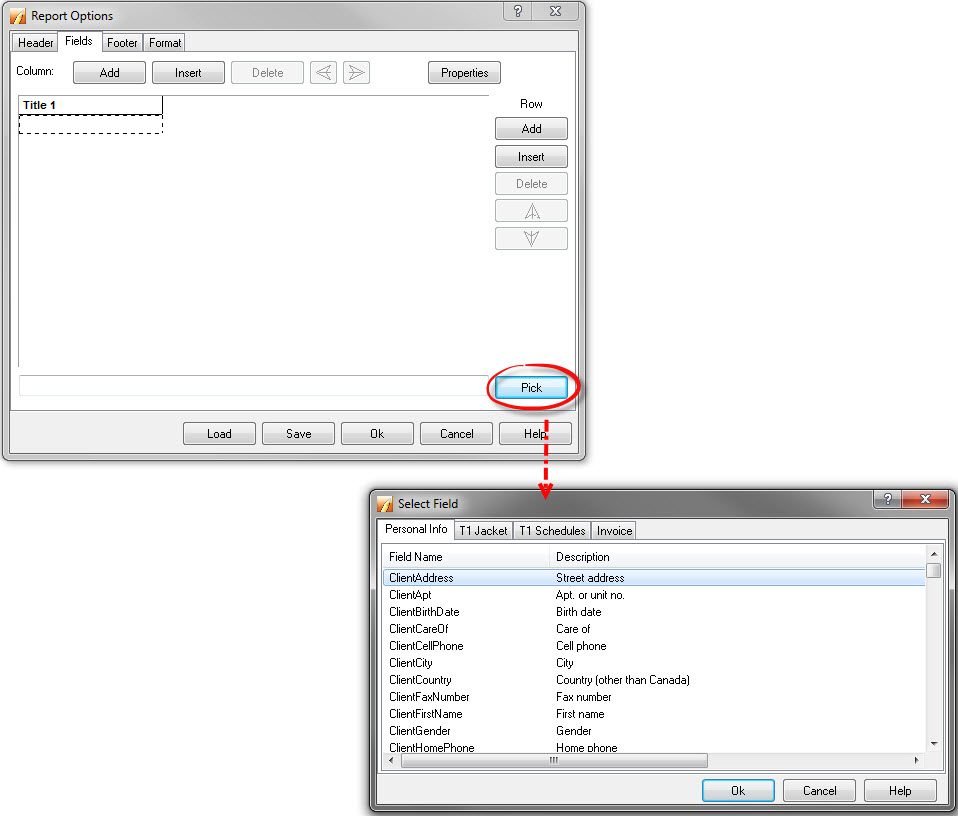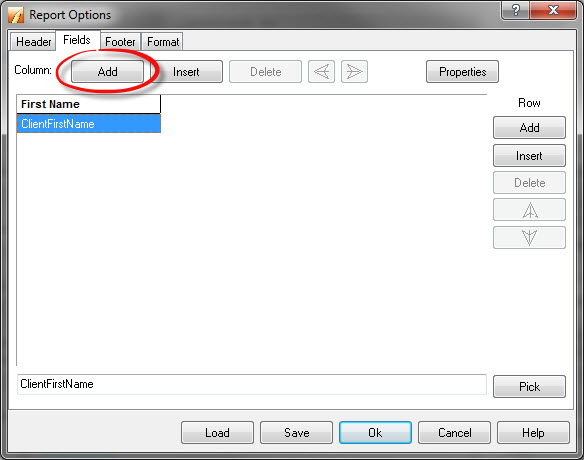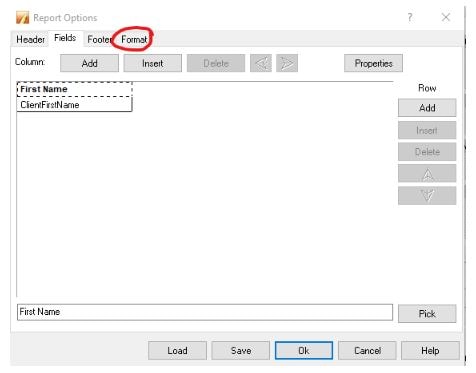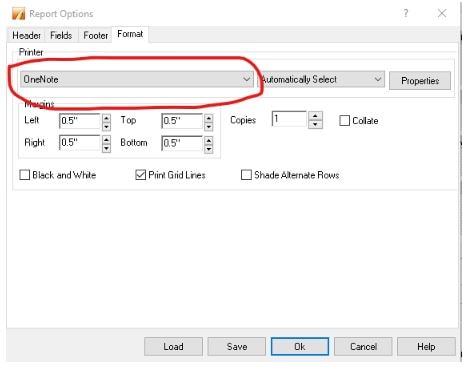Print a report using the Client Explorer database
by Intuit• Updated 2 years ago
If you need a list of last year's clients or a list of clients with certain commonalities, you can use the Report feature to print data from ProFile.
More like this
- Files excluded or incorrectly displayed in Classic Database or Client Explorerby Intuit
- Print multiple jobs from the Client Explorer or Classic Database in ProFileby Intuit
- Batch printing specific forms from Classic Database or Client Explorerby Intuit
- Enabling Client Explorer database as a personal server in ProFileby Intuit