Printing forms and slips using the FX module in ProFile
by Intuit• Updated 6 months ago
Print options
1. Open the form or slip to be printed.
2. Select the File drop-down menu from the top toolbar. The list of print options displays.
3. Select one of the four print options available from the FX module:
Option | Allows | Does not allow | Details |
| Print… |
|
|
|
| Print/Email PDF… |
|
|
|
| Print Slips… |
|
|
|
| Print Slips PDF… |
|
|
|
Forms are cutting off, printing a blank page, or not printing at all
If you are using the Print option for printing hardcopy slips but some forms are cutting off, printing a blank page, or not printing at all, this may be due to slips official size conflicting with the printer settings.
1. Select Print Slips PDF from the File drop-down menu in the top toolbar.
2. The Print Slips window displays
3. Select the slips to be printed.
4. Select Build PDF. The PDF builds.
5. Select and open the PDF.
6. Select Print from the File drop-down menu.
7. Select Fit. This ensures the PDF fits on the page size selected.
8. Select Page Setup and select the correct page size.
9. Select Properties and set the printer to the correct page size.
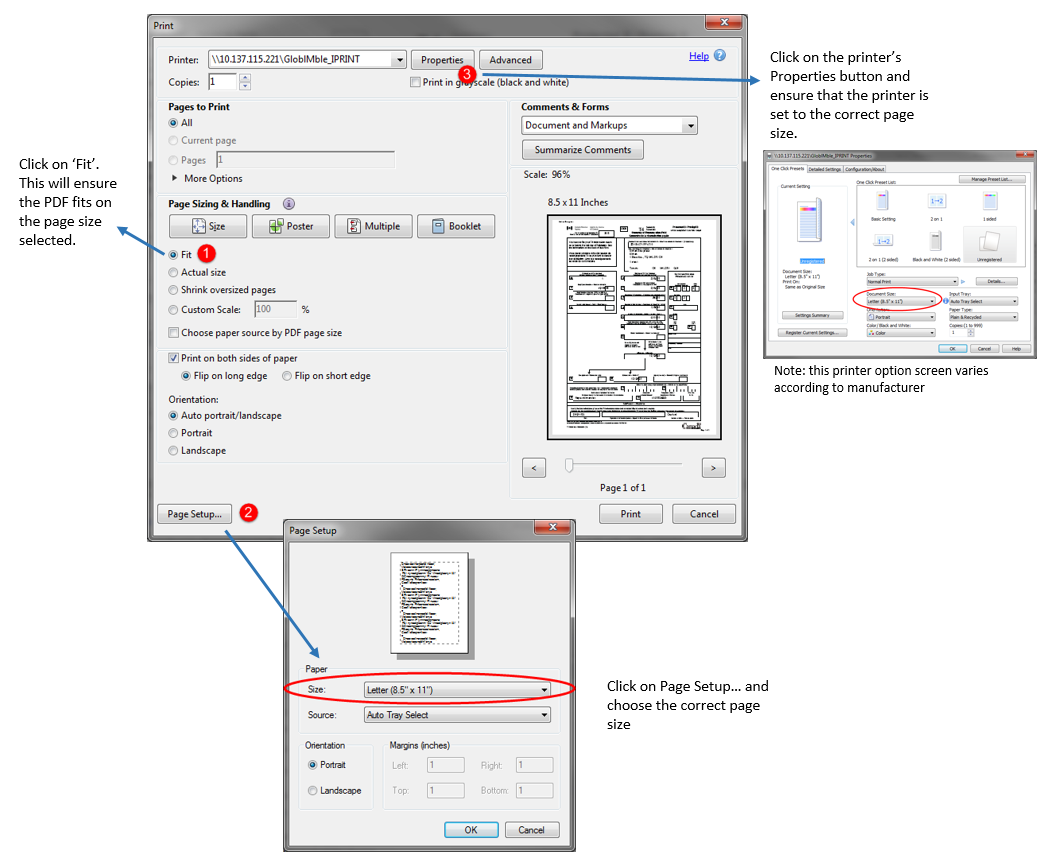
10. Select OK to save the settings.
Note: The preview window on the print dialogue displays how the document will print.
More like this