Set up duplex printing in ProFile
by Intuit• Updated 1 month ago
Duplex printing lets tax preparers print returns on both sides of a single sheet of paper.
Set up duplex printing options
- Open ProFile.
- Select Print Setup from the File dropdown. The Print Setup window displays.
- Select the desired tax year and module from the tab menu. A list displays below the tabs, detailing available forms, letters, and more.
- Uncheck Always use Default Windows Printer above the Category heading.
- Select the first item under listed under the Category heading.
- Under the Printer heading, select Properties to open the print properties window.
- Select the duplex printing option from the options presented. Note that this option may vary in name based on the individual printer manufacturer. The option may display as 2 on 1 (2 sided), or similar.
- Select OK.
- On the Print Setup window, select the option Use printer duplex settings. This activates the duplex settings.
- Repeat the duplex printing configuration for each applicable option under the Category list.
- When printing, make sure in the advanced view of the Print Selection window that Duplex sets is marked:
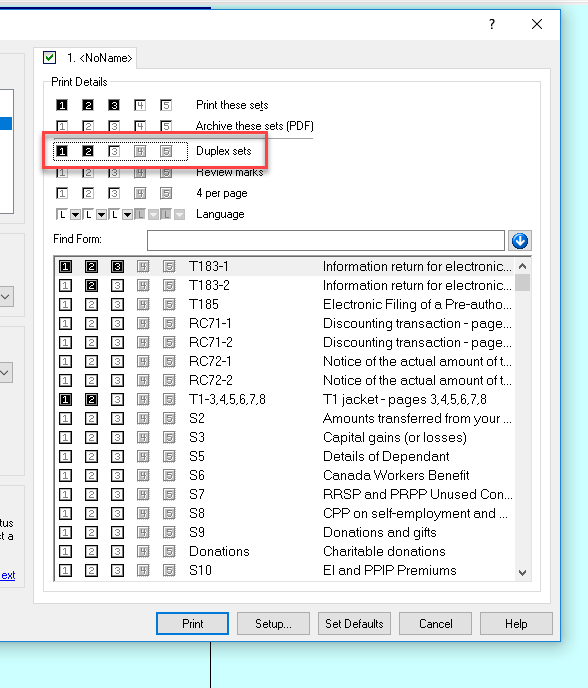
Note: If you want duplexed sets to be selected for every job, set up duplexing by selecting Form Selection from the Options menu:
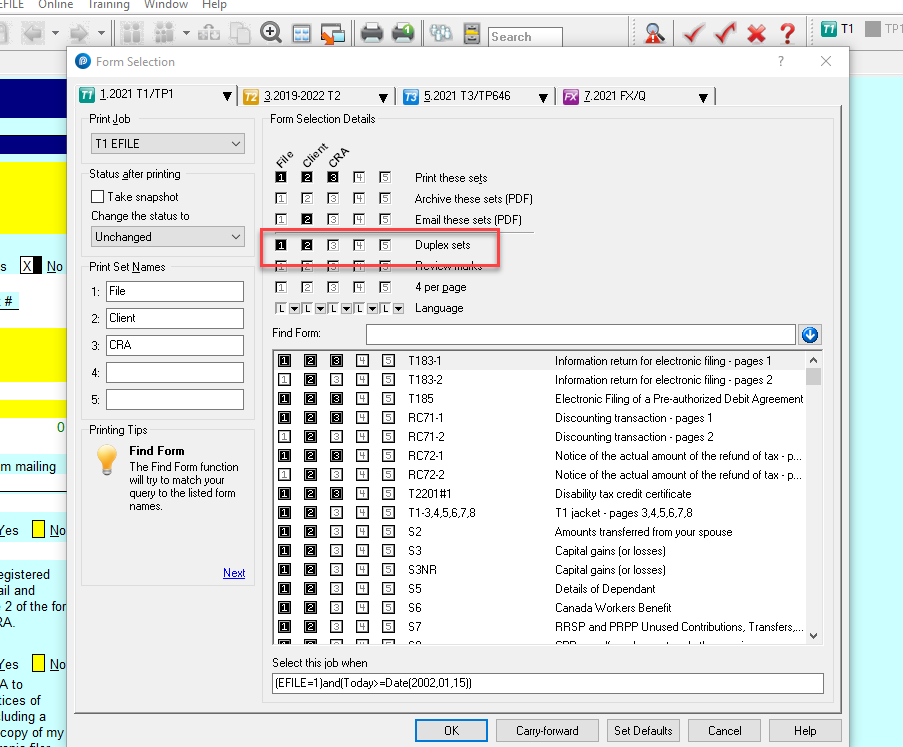
Note: The setup process has changed for T2s in the 2021–2023 and later T2 module. CO-17 is back in the 2020-2023, and later module, and TP1 is back in the 2021 and later module.
You can review our support article Print method for TP1, T2 and CO-17 for more information.
More like this