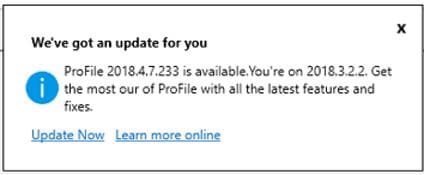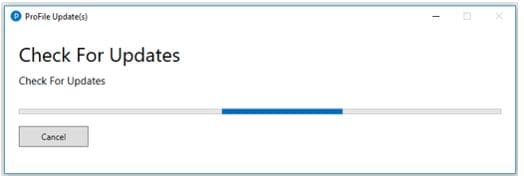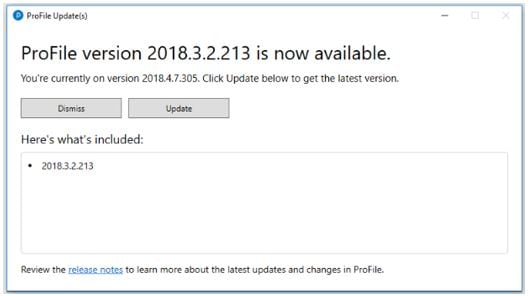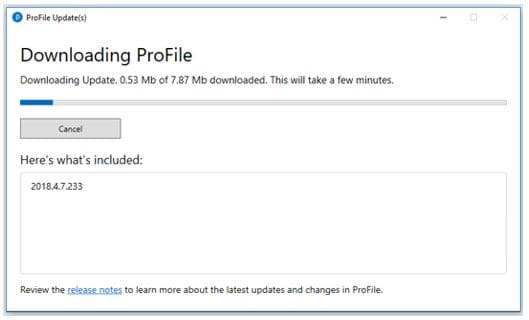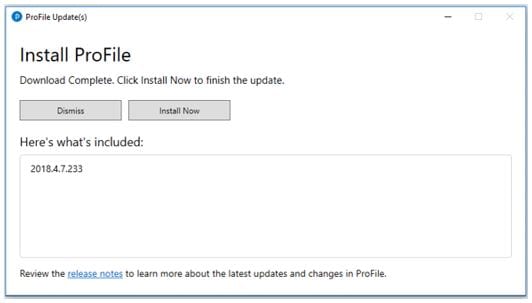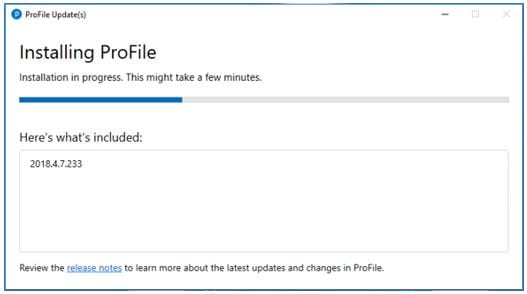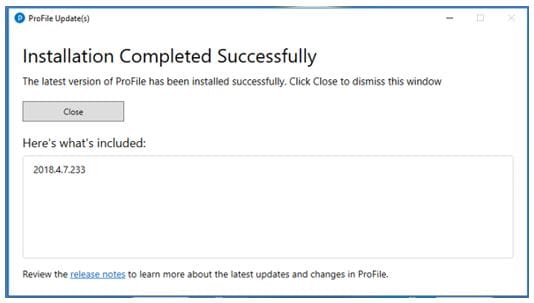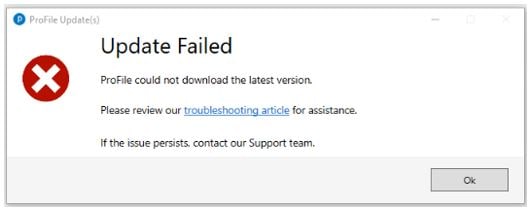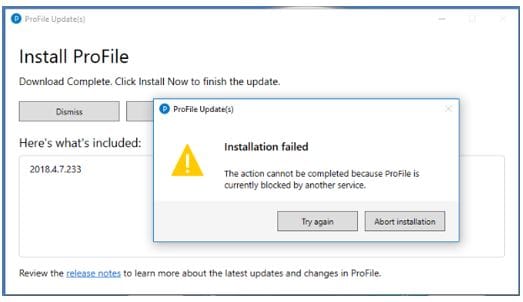How to update ProFile
by Intuit• Updated 1 month ago
Heads up! Microsoft is ending support for Windows 10 on October 14, 2025. This means no more free technical assistance or security fixes. To keep your system secure and your ProFile experience optimal, we recommend upgrading to Windows 11.
Table of contents:
| ‣ How to update ProFile |
| ‣ Check manually for ProFile updates |
| ‣ Troubleshoot errors during a manual update |

How to update ProFile
ProFile issues updates during the tax season that include new product features, adjusted tax rates, updated and new forms, and more. As a result, it is advantageous to always keep your copy of ProFile up to date.
Note: An internet connection is required to update ProFile.
ProFile users will see a notification message in the product when a new software version is available:
- Save any open work in ProFile before undertaking the update.
- Select the Update Now link to begin the update process. Or, select the Learn more online link to review the release notes detailing all the updates and changes in the new version.
Note: Users can also update manually at any time by selecting the Check for Updates… option under the Online dropdown menu in the top toolbar.
ProFile will check for any updates:
- Press Cancel to interrupt the check for updates, if required. The version number and summary of any available release will display:
- Select Dismiss to cancel the update process, or select Update to download the release files. The download continues:
- If required, select Cancel to interrupt the download. The Install ProFile window displays when the download completes.
- If required, select Dismiss to interrupt the installation.
- Select Install Now to install the release files, the progress bar will display.
The Completed Successfully window displays following a successful installation.
- Select Close, ProFile has been updated successfully.

Check manually for ProFile updates
ProFile will let you know when an update is ready to install. You can also check for updates yourself. We suggest checking for updates at least once a week.
- Open ProFile.
- Select the Check for Updates… option from the Online dropdown menu on the top toolbar. ProFile connects to the internet and determines if there are any available updates.
- If updates are available, select your option to download and install.
- Select OK. The download and installation of the update will begin.

Troubleshoot errors during a manual update
You might see an "Update Failed" error during download if there's a problem getting the release files.
Check out the troubleshooting article provided in the error message. If the problem continues, reach out to the ProFile support team.
If there's an issue installing files, you'll see an "Installation failed" error message.
Close all other open applications (Word, email, etc.) and select Try again. If you still receive this error, review the ProFile is blocked by another service section of this article.
If the error still persists, contact the ProFile Support team for assistance.

More like this