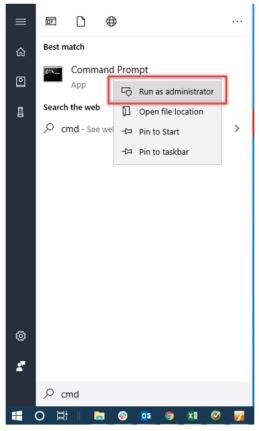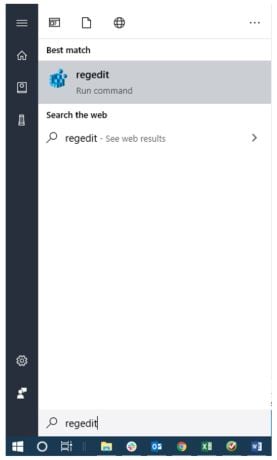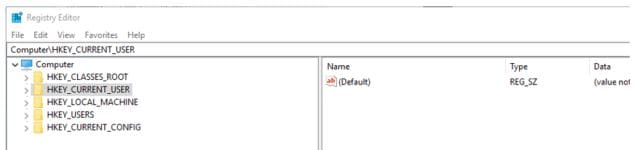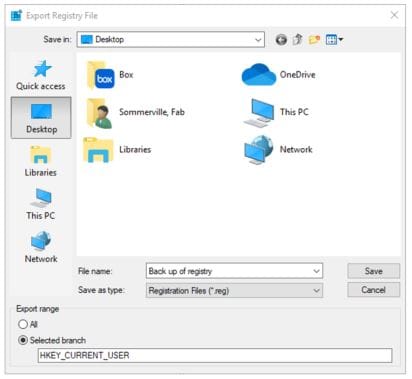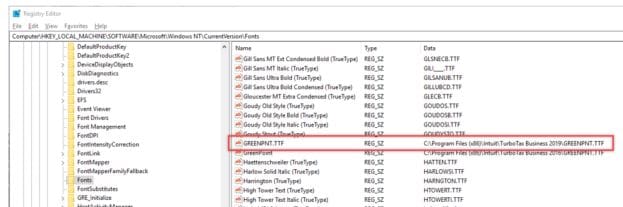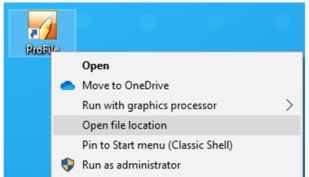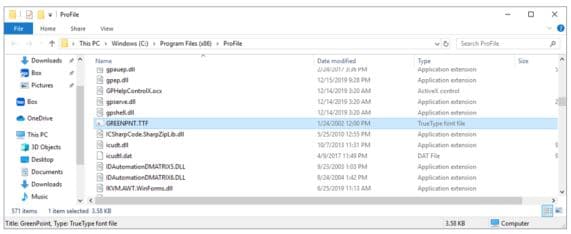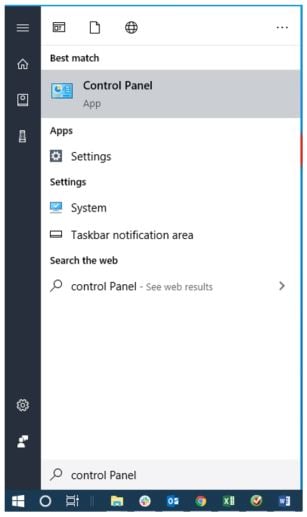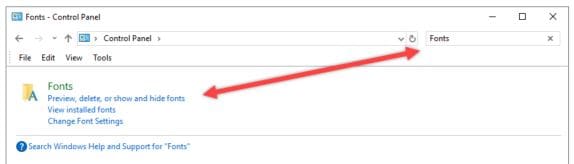1. Restart the computer.
2. Right-click on the ProFile desktop icon and select Open file location from the menu:
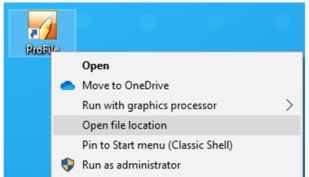
A list of ProFile files displays.
3. Identify the file Greenpnt.ttf:
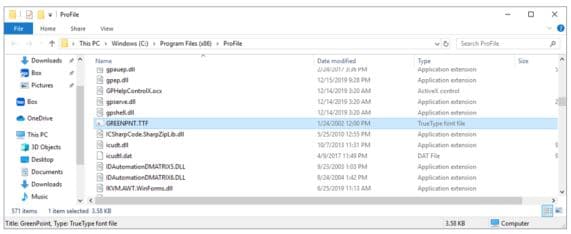
4. Right-click Greenpnt.ttf and select the Copy option from the menu.
5. Select the Windows icon in the bottom-left corner of the screen and type Control panel.
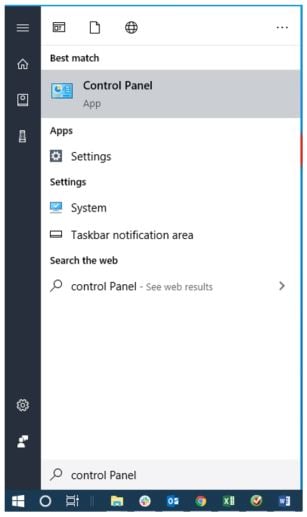
The Windows Control Panel opens.
6. Enter the term Fonts in the search bar. The Fonts menu displays.
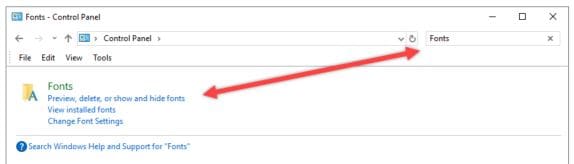
7. Select the Preview, delete, or show and hide fonts option. A collection of fonts displays.
8. Right-click in the folder (not on a font) and select the Paste option from the menu. The copied font Greenpnt.ttf is pasted into the collection of fonts.
9. Close the Control Panel.
10. Start the ProFile application; the fonts issue should be resolved.