Create an exception in Windows Firewall for ProFile
by Intuit• Updated 1 month ago
Windows firewalls can block access to your shared database server, printer, EFILE, and AFR features. If this happens, add the profiledbserver.exe and profiledbservice.exe files to your firewall exceptions so you can use these features.
Resolution
It's necessary to remove existing exceptions in the Windows firewall and then to let access to the shared database server.
- Close ProFile.
- Open the Windows Control Panel.
- Select System and Security. A list of systems and security options displays.
- Select Windows Firewall.
- Select the Advanced Settings option.
- Select the Inbound Rule option in the left-side menu. A list of inbound rules displays in the main pane of the window.
- Locate and select all ProFile instances presented in the main pane of the window. These may include:
- Profile.exe
- Profiledbservice.exe
- Profiledbserver.exe
- ProfileUpdate.exe
No ProFile rules on the list? Skip ahead to Step 9.
Note: There may be more of one instance of the same application. Select all duplications.
- Select Delete.
- Select New Rule... option.
- Select the Program option from the menu options.
- Select Next.
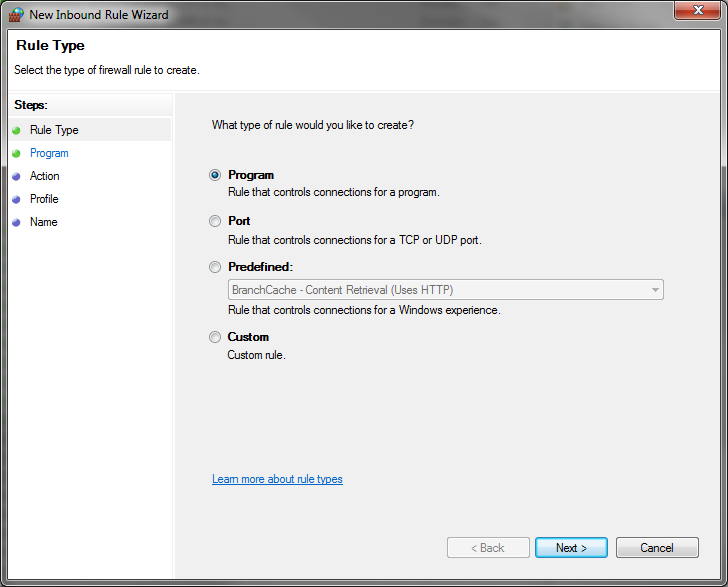
- Select Browse.
The Windows Explorer displays.
- Navigate to the ProFile application folder (the default location is C:/Program Files (x86)/ProFile).
- Identify the file Profile.exe.
- Select Open . The program path populates.
- Select Allow the connection.
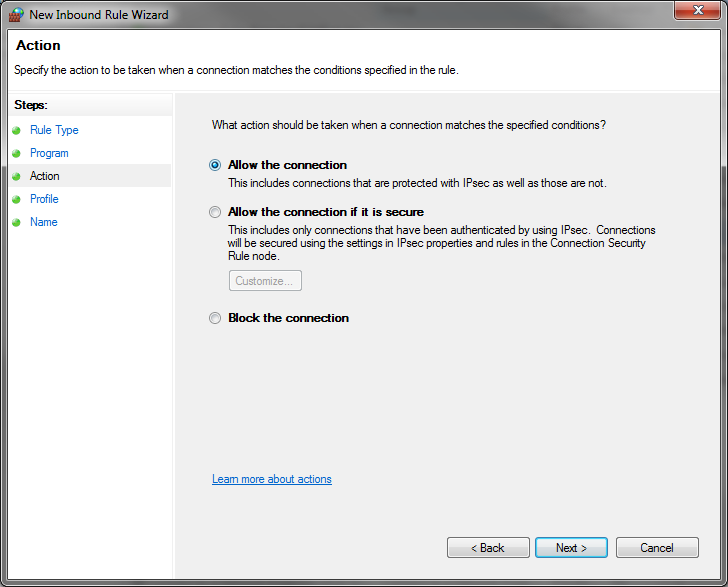
- Select Next. The rule application window displays.
- Apply the rule to Domain, Private and Public options.
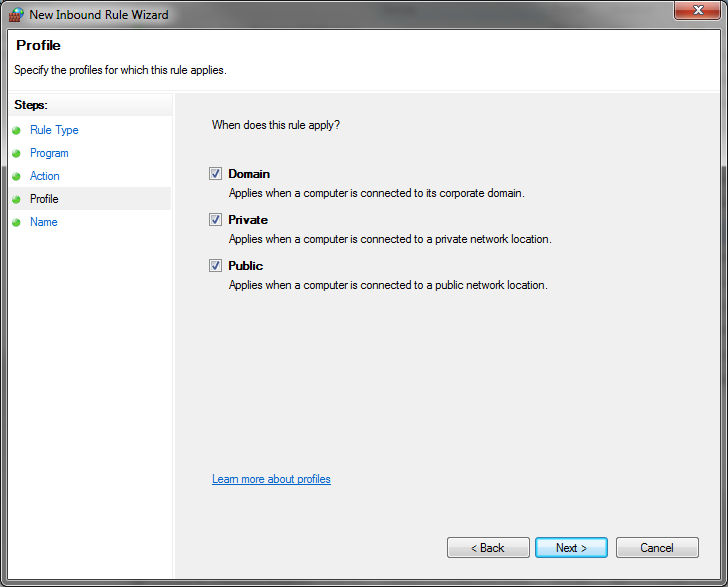
- Select Next.
- Assign the new rule a name in the Name field (e.g. ProFile.exe).
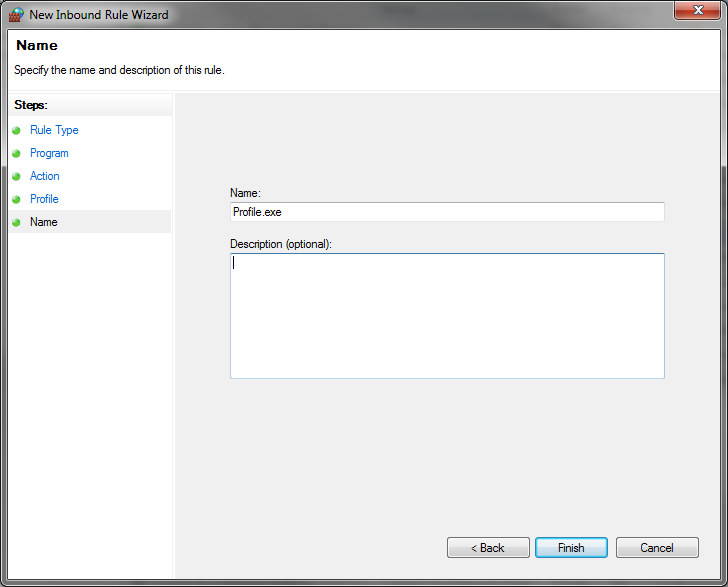
- Select Finish.
- Repeat the above process to add inbound exceptions for Profiledbservice.exe, Profiledbserver.exe and ProfileUpdate.exe.
- Repeat the process to add all the following applications to the Outbound Rules for Windows:
- Profile.exe
- Profiledbservice.exe
- Profiledbserver.exe
- ProfileUpdate.exe
- Reboot the computer.
More like this
- "Webservice Unavailable" error when EFILE, NetFile, or transmitting return in ProFileby Intuit
- Unable to connect to the OnePay site or experiencing an empty shopping cartby Intuit
- "Unable to locate server address" error messageby Intuit
- Set up internet options if receiving an error message when transmitting a return to the CRAby Intuit