ProFile users can set where their client’s returns are stored. The file path can be changed or locked to prevent deletion or copying.
Managing file paths
1. Select the Environment from the Options drop-down menu in the toolbar.
2. Select File in the Environment Options window. Files paths display under the File Directories section of the window.

Files in the file path display in the corresponding directory in Explorer.
3. Select the Lock checkbox to lock the file path; the lock feature will default back to this file directory, but can be changed even when locked.
Changing the file path
1. Click on the file directory to change.
2. Select show path. The Browse window explorer displays.
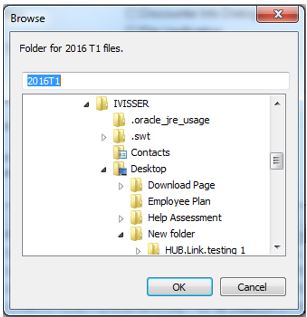
3. Select a new location from the Browse window, and select OK.