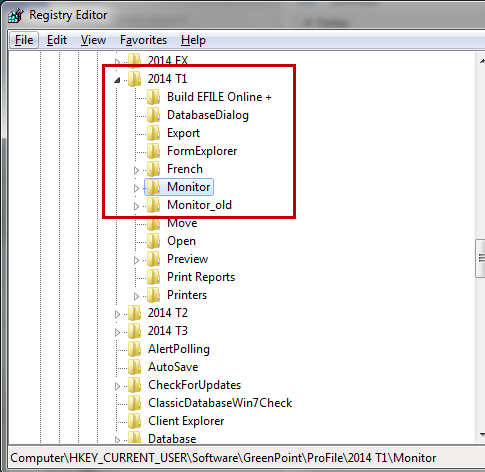Transfer data monitors to a new computer for ProFile
by Intuit• Updated 6 months ago
When transferring and/or copying ProFile settings from one computer to another, the data monitors are not automatically carried to the system.
Note: Monitors cannot be carried forward from year to year.

To load the monitors onto a new system:
- On the keyboard, use the Windows + R keys.
- In the Run dialogue box, type Regedit and then press Enter.
- Locate HKEY_CURRENT_USER/SOFTWARE/GreenPoint/ProFile.
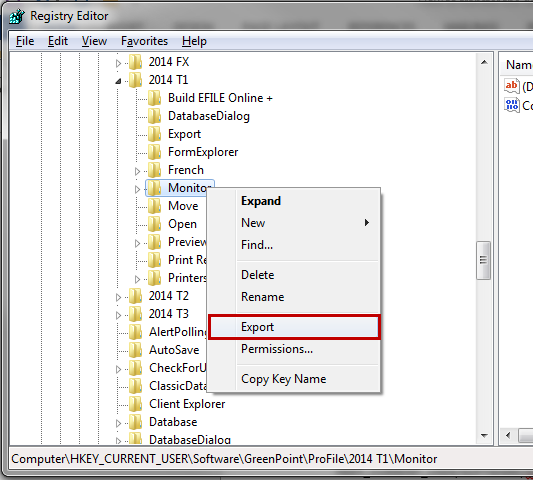
4. Select the year and the Monitor folder. Right-click and select Export.
5. Transfer the file to the new machine.
In the new computer:
1. On the keyboard, use the Windows + R keys.
2. In the Run dialogue box, type Regedit and then press Enter.
3. Locate HKEY_CURRENT_USER/SOFTWARE/GreenPoint/ProFile.
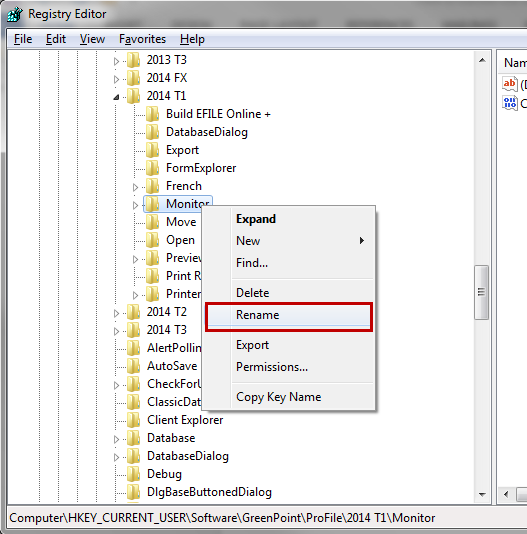
5. Select the year and module folder.
6. Go to the menu bar and go to File > Import, then locate the Monitor key that was exported from the first machine.