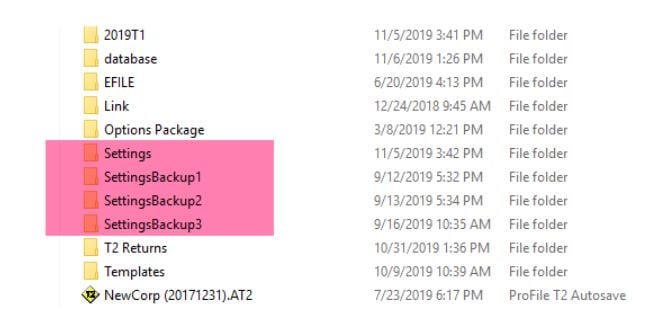"Unable to load ProFile options" error message
by Intuit• Updated 2 years ago
ProFile users encounter an error message that reads Unable to load ProFile options from “[FILE PATH]”. Reverting to default values.
Resolution
It is necessary to reset ProFile settings to their default, as there is corruption in a setting component.
1. Note any existing settings you have established in ProFile. These may include, but are not limited to, EFILE credentials, preparer information, and print settings.
2. Close ProFile.
3. Navigate to the settings folder at C:\Users\[USERNAME]\Documents\My ProFile Data.
4. Create a new folder inside My ProFile Data titled Archived old settings.
5. Move the following four folders in the My ProFile Data folder to the new folder Archived old settings.
6. Restart ProFile.
7. Re-enter your ProFile settings.
ProFile recommends making a backup of the user’s settings folder. This will preserve the ProFile settings and allow faster restoration if the error occurs again, rather than having to restore lost settings individually.