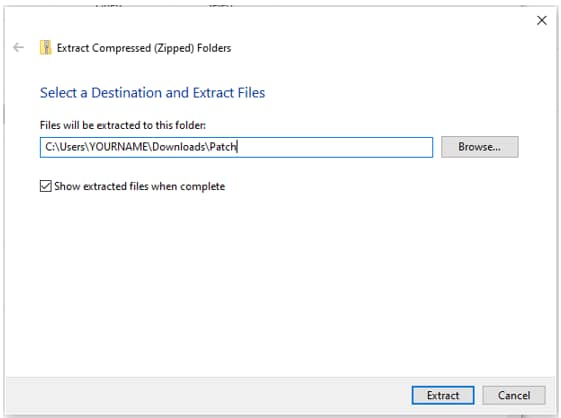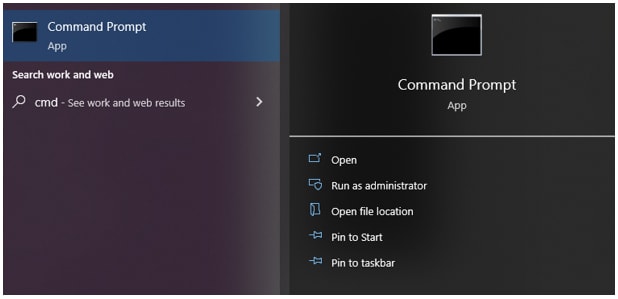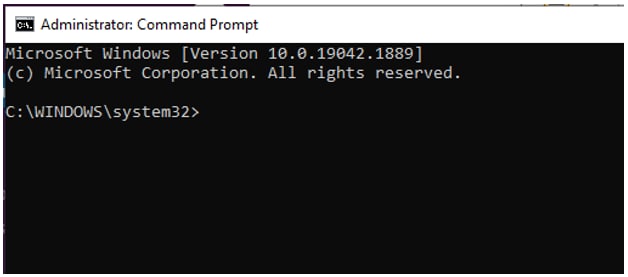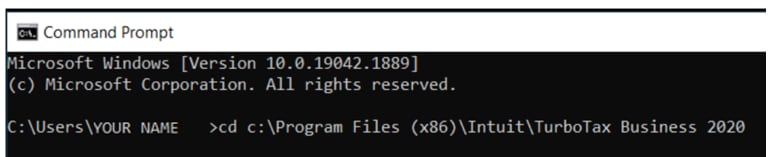Unable to print when using Turbo Tax Business Incorporated
by Intuit• Updated 2 years ago
Issue
When trying to print, a pop-up window displays but nothing prints to paper or PDF.
Resolution
Resolving this issue requires the download and application of patch files.
Downloading patch files
- Save all open work.
- Click this download link. The Patch.zip file downloads to your computer.
- Open Windows Explorer.
- Select Downloads from the left-side of the Explorer window.
- Locate the downloaded .zip file Patch.zip.
- Right-click the Patch.zip folder and select Download:
The extract options window displays:
- Select the destination to store and extract the patch files.
- Select the Extract button; the files download to the set destination:
- Copy and paste the Patch folder into the folder where your Turbo Tax Business Incorporated program is installed.
You have now downloaded and extracted the necessary patch files.
Applying the patch files
- Select the Windows Start icon in the bottom corner of your computer and enter cmd to locate the Command Prompt option:
- Select the Run as administrator option; the Administrator: Command Prompt displays:
- Enter the command cd C:\Program Files (x86)\Intuit\TurboTax Business [YEAR]\Patch and press Enter:
- Enter the command Execute.bat and press Enter.
- Close the Command Prompt.
- Open Turbo Tax Business Incorporated and print the return or forms.
Sign in now for personalized help
Ask questions, get answers, and join our large community of Profile users.