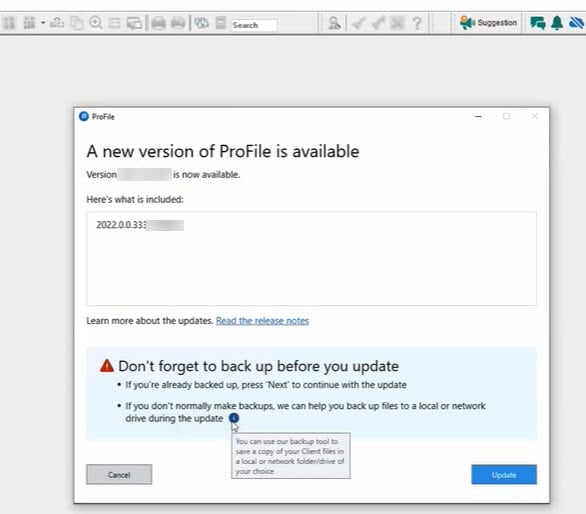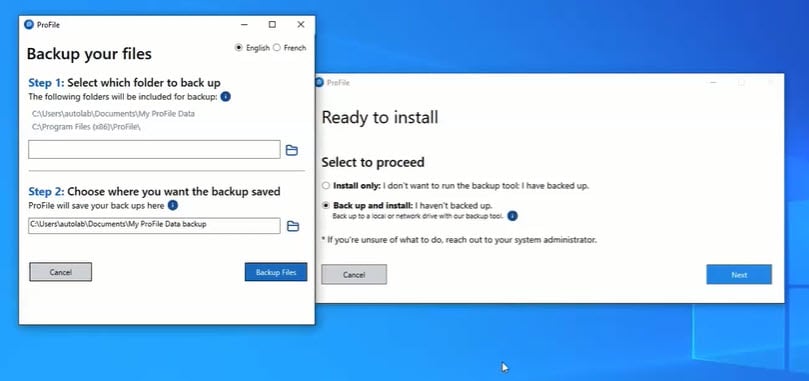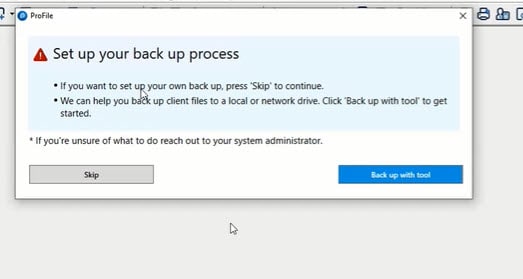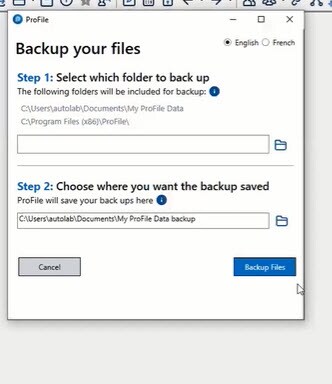ProFile's backup utility
by Intuit• Updated 8 months ago
After installing ProFile version 2022.0.0, users can now back up their ProFile data to any available location of their choosing. Users will be offered an opportunity back up the first time they install ProFile (2022.0.0 or later) or install updates using Check for Updates... in the Online menu. Users can also run the utility from the installation folder once 2022.0.0 or later is installed.
Before starting the backup, make sure all client files are closed. Leaving files open could potentially cause file corruption.
Frequently asked questions
Is this related to the Keep Backup feature found in Options Environment?
No. When Keep Backup is checked, a backup file is stored in the ProFile data folder inside a folder called BackupFiles. This new backup process allows the user to send client files to another backup location to further protect data.
If I use the backup utility once, will files I create in future automatically be backed up?
If other files are created or moved into the ProFile Data folder, another backup will have to be run. The utility will not back up automatically at this time.
Does this feature replace Back to Cloud?
This is a separate feature from Backup to Cloud. The Backup to Cloud feature will continue to operate as it does now.
More like this
- Using online backup in ProFileby Intuit
- What does the backup feature do in ProFile?by Intuit
- Open a backup return in ProFileby Intuit
- Backup to Cloud feature in ProFileby Intuit