How to verify .NET Framework version for ProFile
by Intuit•1• Updated 2 weeks ago
Note: since ProFile version 2020.5.5, customers are unable to work in ProFile without first upgrading to .NET 4.8.
Installing Microsoft .NET 4.8
When you update ProFile or install the latest version, your computer’s .NET will be updated to version 4.8 automatically.
To repair ProFile or run a fresh install, download the latest installer here.
How to verify in Windows Control Panel
- Head to the Windows task bar, type Control Panel in the search bar, and open the Control Panel app.
- Open Programs and Features.
- Select Turn Windows features on or off.
- .NET Framework 4.8 should be present in the Windows Features window.
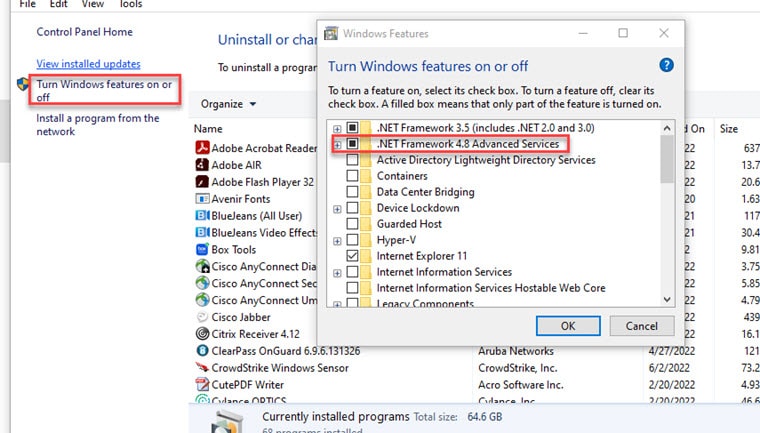
How to verify with Registry Editor
Warning: Be careful when opening your Registry Editor. The steps below won't ask you to make any edits to your Registry.
To check your .NET Framework version, use the Windows taskbar search to open the Registry Editor by typing “Regedit.”
- Open Registry Editor.
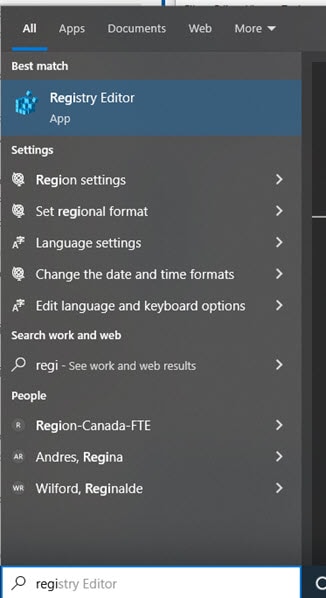
- With the editor open, use the expanding arrows in the left panel to go to the path of HKEY_LOCAL_MACHINE>SOFTWARE>Microsoft>NET Framework Setup (not .NETFramework)>NDP>v4.
- Select to highlight Client. The latest installed version of .NET Framework will be visible beside Version
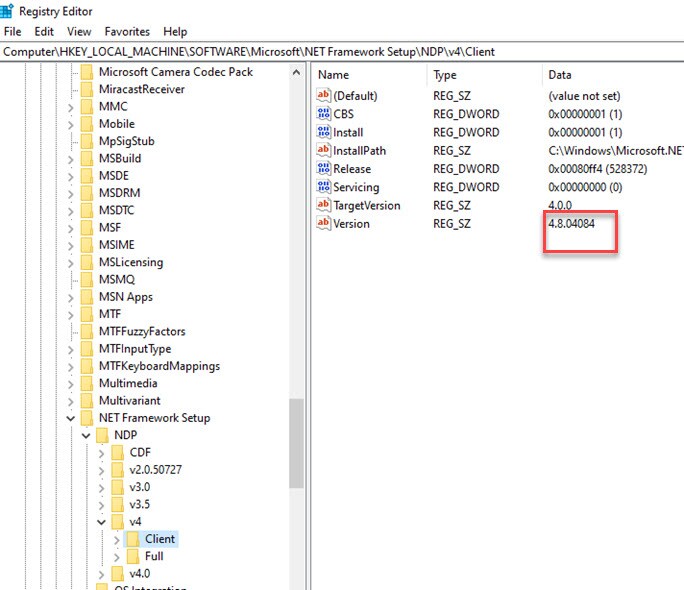
If you ever want or need to repair the .NET Framework, information can be found on the Microsoft website.
More like this
- Set up internet options if receiving an error message when transmitting a return to the CRAby Intuit
- "Invalid Pointer Operation" error message in ProFileby Intuit
- Turbo Tax Business Incorporated error “Failed to initiate transaction” when trying to EFILEby Intuit
- How to uninstall and reinstall ProFileby Intuit